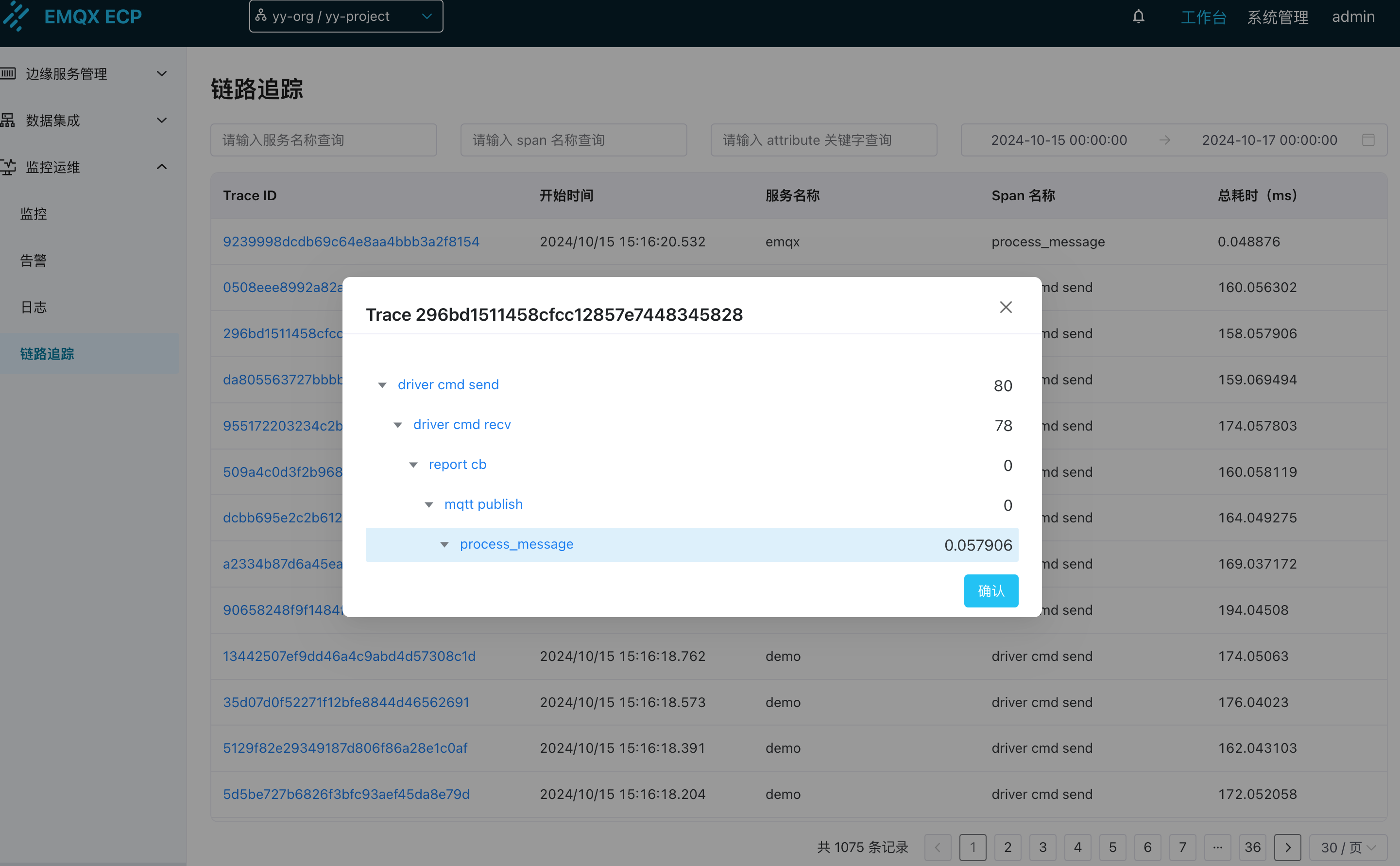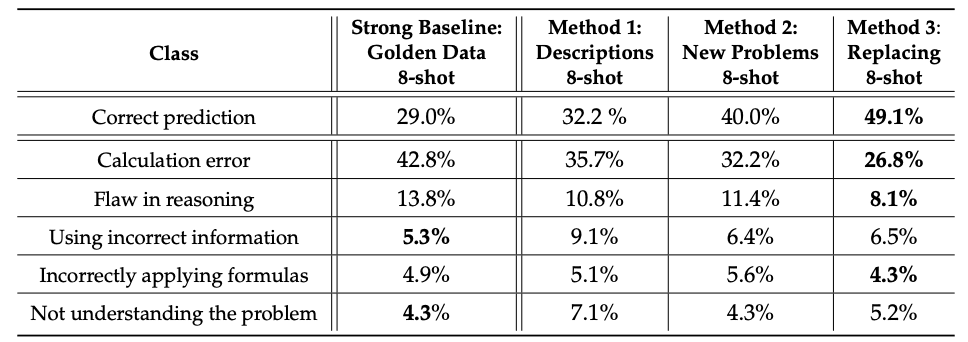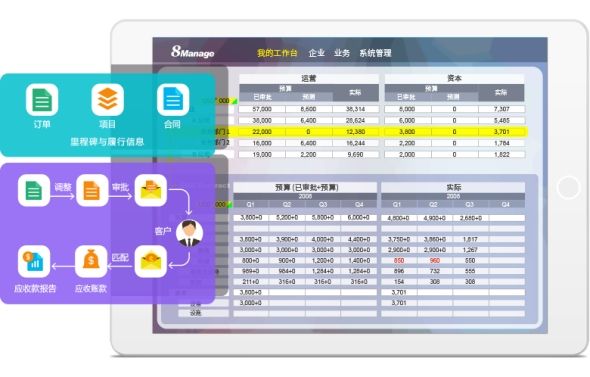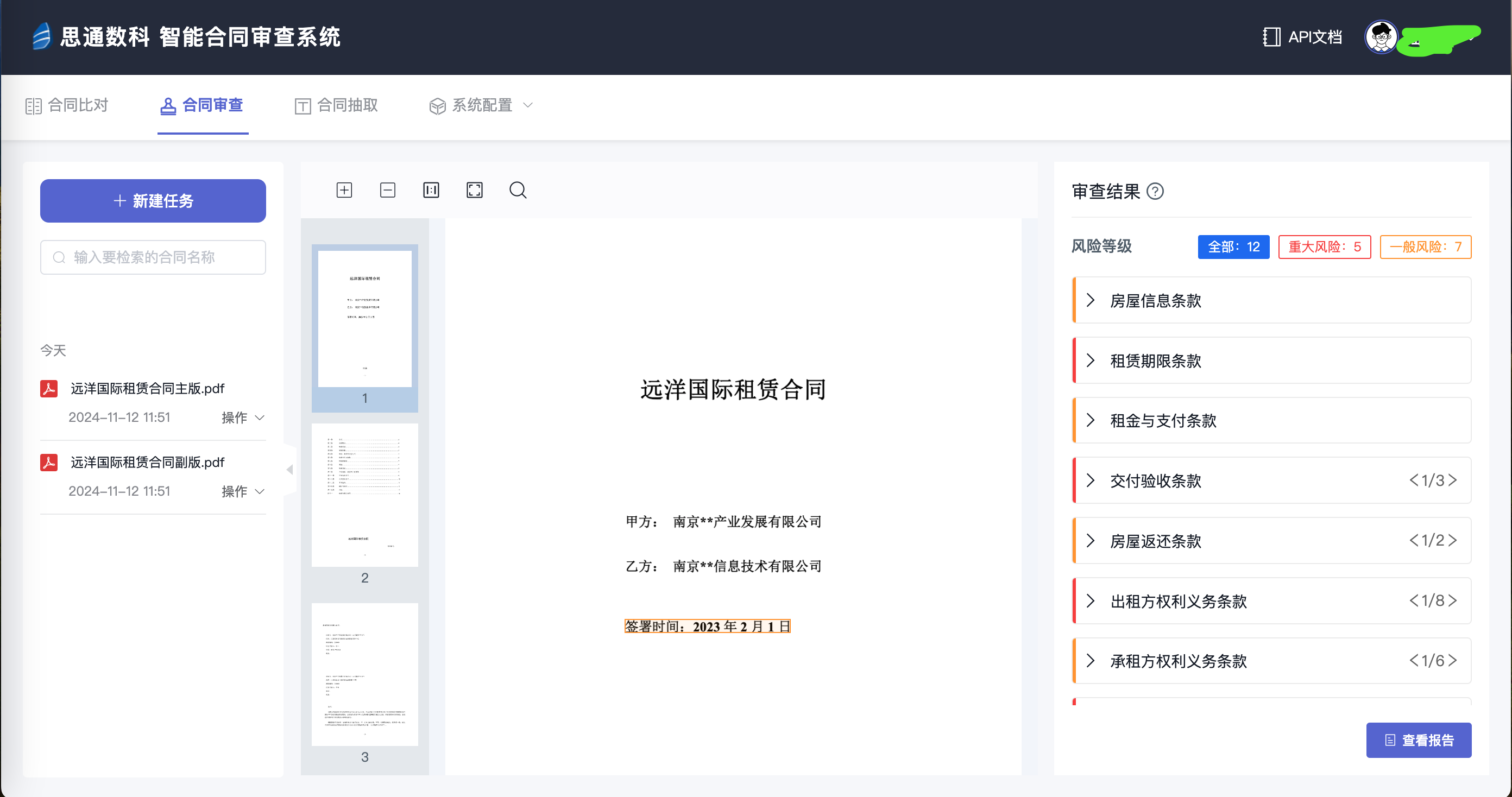| ✨博客主页 | ||
|---|---|---|
| 何曾参静谧的博客 | ||
| 📌文章专栏 | ||
| 「Py」Python程序设计 | ||
| 📚全部专栏 | ||
| 「Win」Windows程序设计 | 「IDE」集成开发环境 | 「UG/NX」BlockUI集合 |
| 「C/C++」C/C++程序设计 | 「DSA」数据结构与算法 | 「UG/NX」NX二次开发 |
| 「QT」QT5程序设计 | 「File」数据文件格式 | 「UG/NX」NX定制开发 |
| 「Py」Python程序设计 | 「Math」探秘数学世界 | 「PK」Parasolid函数说明 |
目录
- PyAutoGUI使用教程
- 一、安装PyAutoGUI
- 二、基本功能
- 三、高级功能
- 四、注意事项
PyAutoGUI使用教程
PyAutoGUI是一个用于自动化图形用户界面(GUI)操作的Python库,可以模拟鼠标移动、点击、拖拽以及键盘按键输入等操作。此外,它还提供了截屏、消息弹窗和延时控制等功能,适用于各种GUI任务的自动化。以下是一篇关于PyAutoGUI的详细使用教程。
一、安装PyAutoGUI
PyAutoGUI可以通过pip进行安装。在命令行或终端中运行以下命令:
pip install pyautogui
在Windows系统上,PyAutoGUI没有任何依赖,可以直接使用。而在macOS和Linux系统上,则需要安装相应的依赖库。
- 对于macOS,需要安装pyobjc-core和pyobjc模块:
pip install pyobjc-core
pip install pyobjc
pip install pyautogui
- 对于Linux,需要安装python3-xlib(或python-xlib对于Python 2)和Pillow模块:
sudo apt-get install python3-xlib
pip install pillow
pip install pyautogui
二、基本功能
-
获取鼠标当前坐标
import pyautogui currentMouseX, currentMouseY = pyautogui.position() print(f"Current mouse position: ({currentMouseX}, {currentMouseY})") -
获取屏幕尺寸
screenWidth, screenHeight = pyautogui.size() print(f"Screen size: ({screenWidth}x{screenHeight})") -
判断指定坐标是否在屏幕内
onScreen = pyautogui.onScreen(100, 100) print(f"Is the coordinate (100, 100) on the screen? {onScreen}") -
移动鼠标
-
在指定时间内将鼠标移动到指定坐标:
pyautogui.moveTo(100, 150, duration=1) # 1秒内移动到(100, 150) -
相对于当前位置移动鼠标:
pyautogui.moveRel(50, 0, duration=0.5) # 0.5秒内向右移动50像素
-
-
点击鼠标
-
在当前位置点击鼠标左键:
pyautogui.click() -
在指定位置点击鼠标左键:
pyautogui.click(x=100, y=150) -
右键点击和双击:
pyautogui.rightClick(x=100, y=150) pyautogui.doubleClick(x=100, y=150)
-
-
滚动鼠标滚轮
pyautogui.scroll(200) # 向上滚动200单位 pyautogui.scroll(-200) # 向下滚动200单位 -
键盘输入
-
输入字符串:
pyautogui.typewrite('Hello, world!', interval=0.1) # 每个字符之间间隔0.1秒 -
输入单个按键或组合键:
pyautogui.press('enter') pyautogui.hotkey('ctrl', 'c') # 复制操作
-
三、高级功能
-
故障保险(Fail-Safe)
当启用故障保险模式时,如果将鼠标移动到屏幕左上角,PyAutoGUI将引发一个
pyautogui.FailSafeException异常,从而中断程序。这是为了防止程序失控。pyautogui.FAILSAFE = True # 启用故障保险模式(默认) # 如果需要禁用,则设置为False # pyautogui.FAILSAFE = False -
全局延迟(PAUSE)
通过设置
pyautogui.PAUSE属性,可以为所有的PyAutoGUI函数增加延迟。这对于减缓自动化操作的速度、提高稳定性很有帮助。pyautogui.PAUSE = 1 # 设置全局延迟为1秒 -
截屏与图像识别
PyAutoGUI使用Pillow/PIL库来处理图像。可以使用
screenshot()函数进行截屏,并使用locateOnScreen()和locateAllOnScreen()函数在屏幕上查找图像的位置。-
截屏:
screenshot = pyautogui.screenshot() screenshot.save('screenshot.png') -
查找图像位置:
button_pos = pyautogui.locateOnScreen('button.png') if button_pos:print(f"Button found at: {button_pos}")pyautogui.click(button_pos) else:print("Button not found.") -
查找所有匹配图像的位置:
all_buttons = list(pyautogui.locateAllOnScreen('button.png')) for button_pos in all_buttons:pyautogui.click(button_pos)
-
四、注意事项
-
坐标系统
PyAutoGUI的坐标系统以屏幕左上角为原点(0, 0),x轴向右增加,y轴向下增加。在多屏幕环境下,PyAutoGUI仅支持主屏幕的操作。
-
键盘输入焦点
PyAutoGUI的键盘输入操作是基于当前焦点窗口的。在执行键盘输入操作前,请确保目标窗口处于焦点状态。可以使用
pyautogui.click(x, y)先将鼠标点击到目标窗口。 -
避免干扰
在自动化脚本执行期间,避免手动移动鼠标或进行键盘输入,以免干扰脚本的执行。
-
性能优化
对于涉及到延迟的操作,可以使用
time.sleep()函数来动态调整延迟时间,而不是仅依赖pyautogui.PAUSE属性。此外,在使用locateOnScreen()或locateAllOnScreen()时,尽量缩小截屏区域,只包含关键元素,以提高查找速度。
通过以上教程的学习和实践,您可以掌握PyAutoGUI的基本和高级功能,并利用它来实现各种自动化任务。