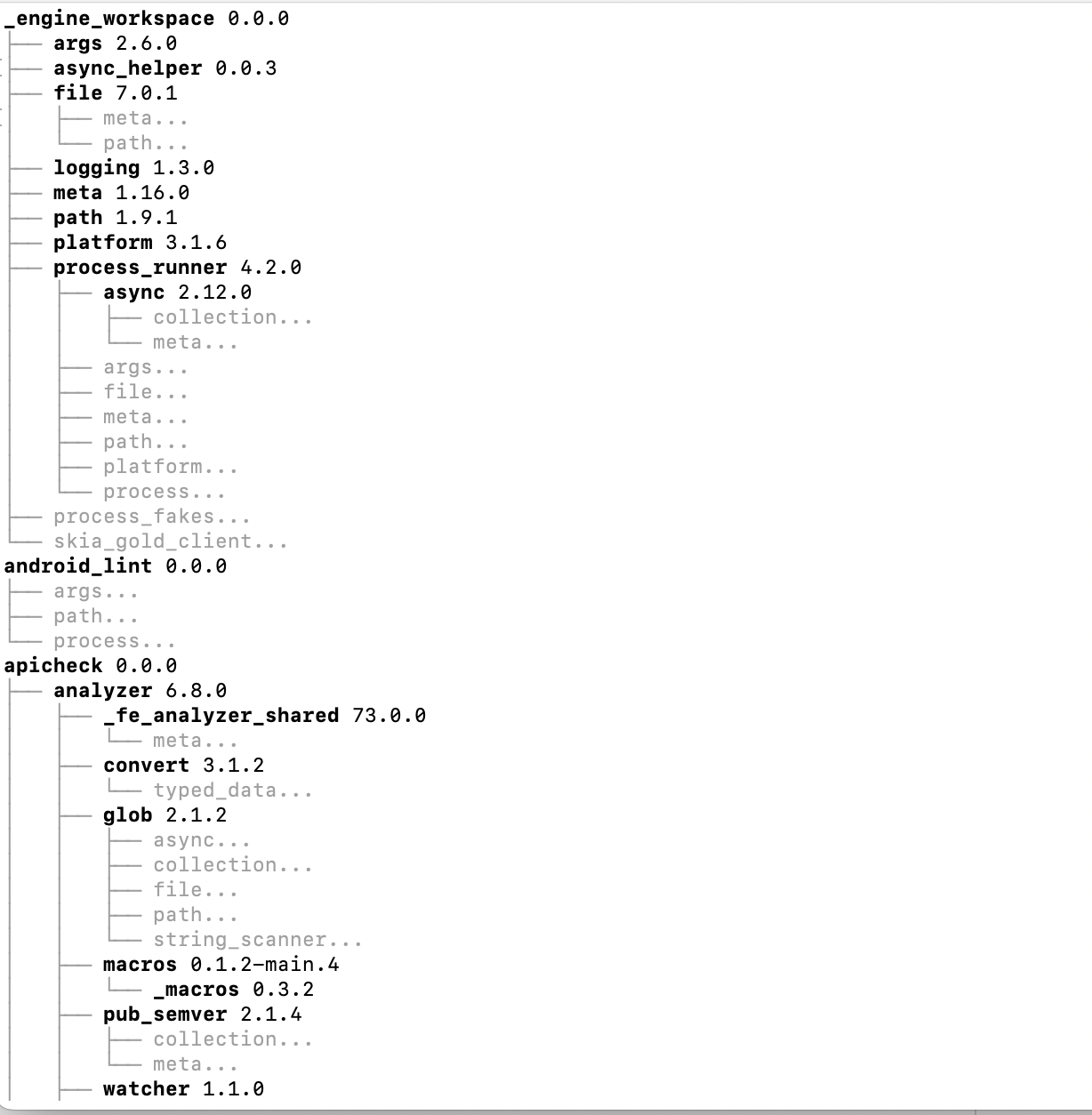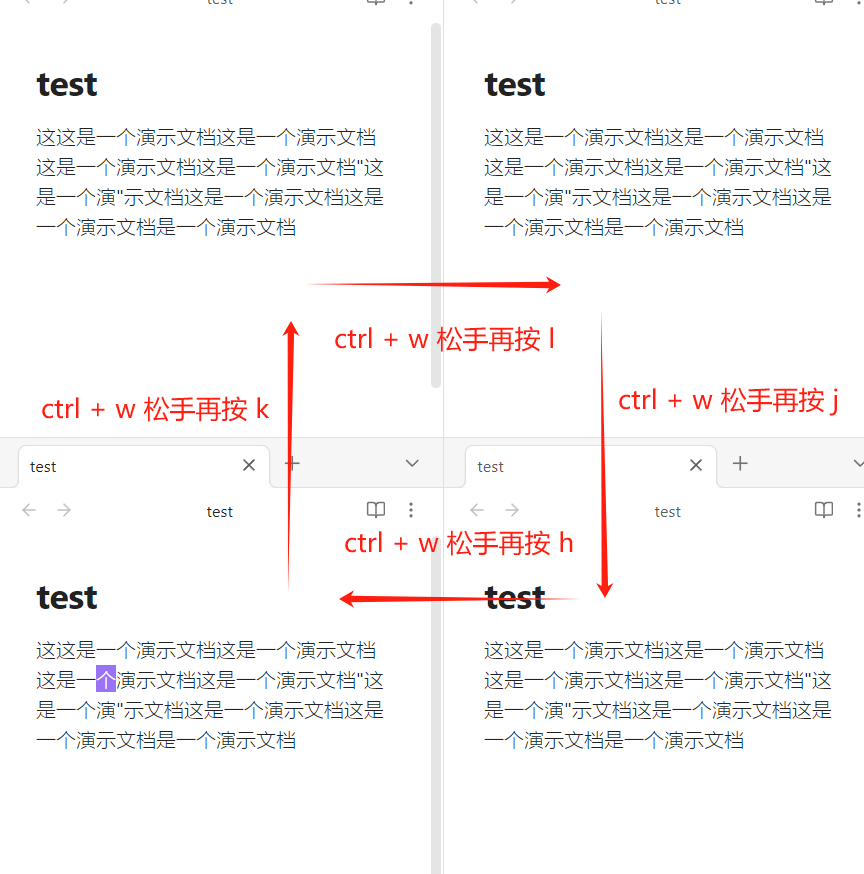https://github.com/BMPixel/moffee
Moffee:一键将Markdown转换为专业PPT,支持多主题与实时预览
文章目录
- 1-安装
- 1.1-环境
- 1.2-编码
- 2-使用
- 2.1-语法
- moffee 演示
- 让 Markdown 准备好演示
- 为什么选择 moffee?
- 展示
- 用 Markdown 设置样式
- 媒体布局
1-安装
1.1-环境
The minimum version requirement for moffee is 3.10.
conda create -n moffee_py310 python=3.10
pip install moffee
1.2-编码
https://github.com/BMPixel/moffee/issues/14
create a new markdown document,
select Encoding -> reopen with encoding -> gbk,
select “gbk”,
copy all content from the old ‘utf-8’ formatted document to a new ‘gbk’ formatted file.

2-使用
moffee live example.md # launch a server# or
moffee make example.md -o output_html/ # export to HTML
2.1-语法
moffee 演示
让 Markdown 准备好演示
@(layout=centered)
为什么选择 moffee?
- 80/20 法则:制作幻灯片很耗时,moffee 轻松将 Markdown 转换为专业演示文稿。
- 使用简单的 Markdown 语法。
- 享受开箱即用的分页和样式。
展示
用 Markdown 设置样式
Markdown 就足够了!像 t e x tex tex 和 code 这样的元素会以优雅的样式渲染。
!!! note isac
moffee 自动分页并根据上下文选择标题。
媒体布局
moffee 的一个强项是使用分隔符有效组织文本和图片。
===
- 使用
---触发分页。 - 使用
<->水平排列元素。 - 使用
===垂直分割元素。
<->