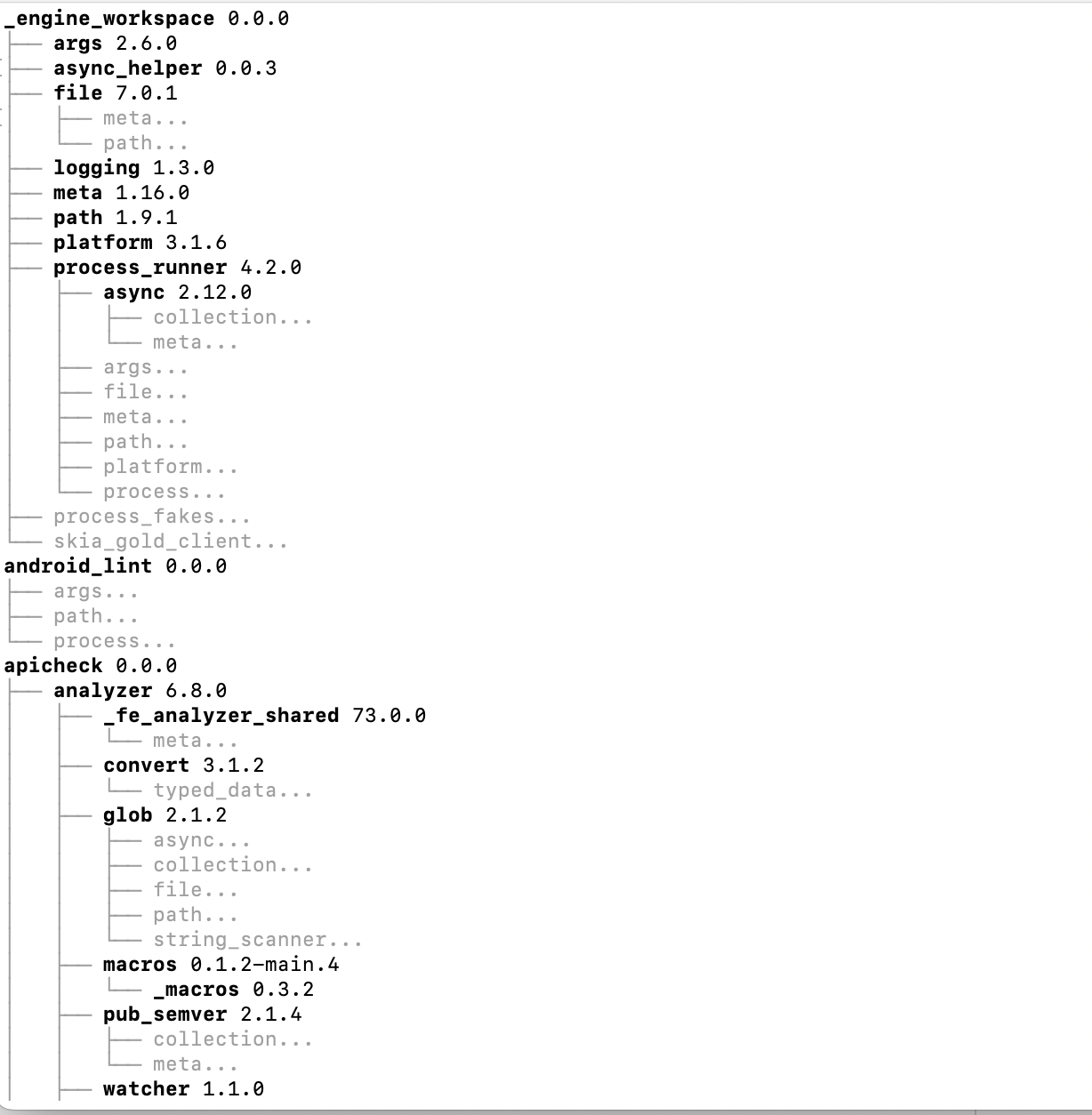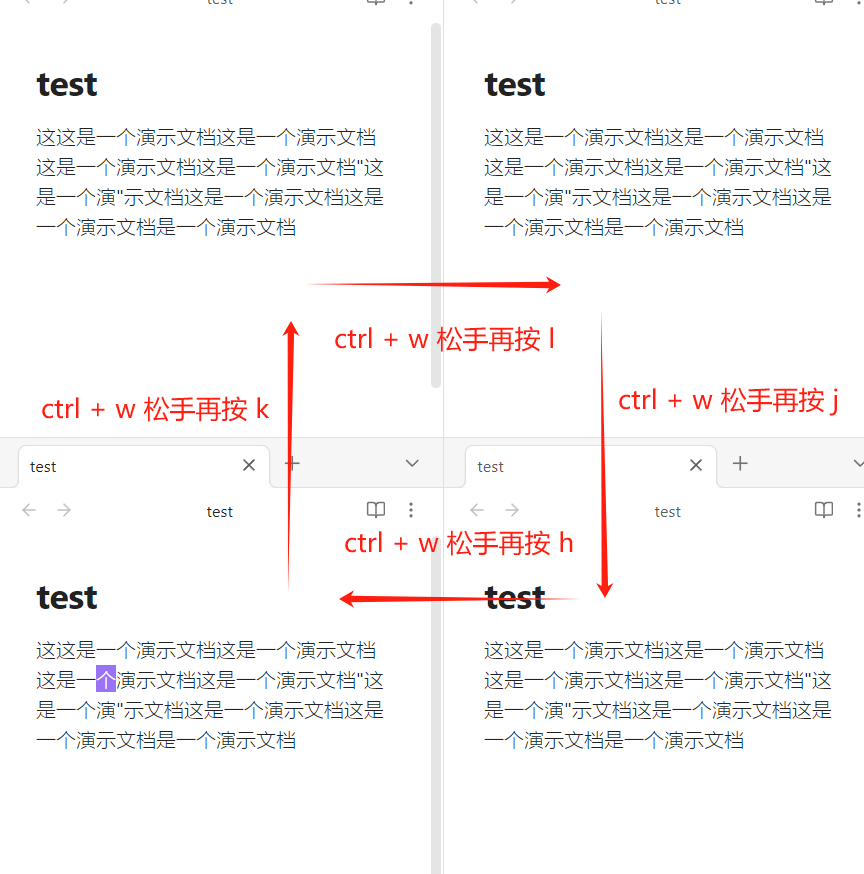模型下载
Hugging Face 下载到 GitHub CodeSpace
- CodeSpace创建环境:
# 安装transformers
pip install transformers==4.38
pip install sentencepiece==0.1.99
pip install einops==0.8.0
pip install protobuf==5.27.2
pip install accelerate==0.33.0`
- 下载internlm2_5-7b-chat的配置文件
touch hf_download_josn.py
import os
from huggingface_hub import hf_hub_download# 指定模型标识符
repo_id = "internlm/internlm2_5-7b"# 指定要下载的文件列表
files_to_download = [{"filename": "config.json"},{"filename": "model.safetensors.index.json"}
]# 创建一个目录来存放下载的文件
local_dir = f"{repo_id.split('/')[1]}"
os.makedirs(local_dir, exist_ok=True)# 遍历文件列表并下载每个文件
for file_info in files_to_download:file_path = hf_hub_download(repo_id=repo_id,filename=file_info["filename"],local_dir=local_dir)print(f"{file_info['filename']} file downloaded to: {file_path}")
python hf_download_josn.py

3. 下载internlm2_5-chat-1_8b并打印示例输出
touch hf_download_1_8_demo.py
import torch
from transformers import AutoTokenizer, AutoModelForCausalLMtokenizer = AutoTokenizer.from_pretrained("internlm/internlm2_5-1_8b", trust_remote_code=True)
model = AutoModelForCausalLM.from_pretrained("internlm/internlm2_5-1_8b", torch_dtype=torch.float16, trust_remote_code=True)
model = model.eval()inputs = tokenizer(["A beautiful flower"], return_tensors="pt")
gen_kwargs = {"max_length": 128,"top_p": 0.8,"temperature": 0.8,"do_sample": True,"repetition_penalty": 1.0
}# 以下内容可选,如果解除注释等待一段时间后可以看到模型输出
output = model.generate(**inputs, **gen_kwargs)
output = tokenizer.decode(output[0].tolist(), skip_special_tokens=True)
print(output)
Space上传
cd /workspaces/codespaces-jupyter
# 请将<your_username>替换你自己的username
git clone https://huggingface.co/spaces/<your_username>/intern_cobuild
cd /workspaces/codespaces-jupyter/intern_cobuild
修改index.html
<!doctype html>
<html>
<head><meta charset="utf-8" /><meta name="viewport" content="width=device-width" /><title>My static Space</title><style>html, body {margin: 0;padding: 0;height: 100%;}body {display: flex;justify-content: center;align-items: center;}iframe {width: 430px;height: 932px;border: none;}</style>
</head>
<body><iframe src="https://colearn.intern-ai.org.cn/cobuild" title="description"></iframe>
</body>
</html>git add .
git commit -m "update: colearn page"
git push
如果报错:remote: Password authentication in git is no longer supported. You must use a user access token or an SSH key instead.
请再次设置这个项目的验证,这个地方需要用户的Access Tokens(具体获取方式见下文 "2.1.5 模型上传")
git remote set-url origin https://<user_name>:<token>@huggingface.co/<repo_path>
例如:
git remote set-url origin https://jack:hf_xxxxx@huggingface.co/spaces/jack/intern_cobuild/
然后再次git push即可
效果:

模型上传
上传到HuggingFace
curl -s https://packagecloud.io/install/repositories/github/git-lfs/script.deb.sh | sudo bash
# sudo apt-get install git-lfs # CodeSpace里面可能会有aptkey冲突且没有足够权限
git lfs install # 直接在git环境下配置git LFS
pip install huggingface_hub
git config --global credential.helper store
huggingface-cli login
- 创建项目
cd /workspaces/codespaces-jupyter#intern_study_L0_4就是model_name
huggingface-cli repo create intern_study_L0_4# 克隆到本地 your_github_name 注意替换成你自己的
git clone https://huggingface.co/{your_github_name}/intern_study_L0_4
创建README.md
# 书生浦语大模型实战营camp4
- hugging face模型上传测试
- 更多内容请访问 https://github.com/InternLM/Tutorial/tree/camp4
提交到远程仓库
cd intern_study_L0_4
git add .
git commit -m "add:intern_study_L0_4"
git push
注意,如果git push 报错,可能是第一次上传时需要验证,请使用以下命令,注意替换<>里面的内容,然后再次git push一下就可以了
git remote set-url origin https://<user_name>:<token>@huggingface.co/<repo_path># 如 git remote set-url origin https://blank:hf_xxxxxxxxxxx@huggingface.co/blank/intern_study_L0_4# 这里blank和hf_xxxxxxxxxxxx只是示例 请替换为你的username和之前申请的access tokengit pull origin


可以看到我们的config.json上传到huggingface的model里了
上传到魔搭社区
环境配置
为ms_demo创建一个可用的conda虚拟环境,可以和其他环境区分开来
# 激活环境
conda activate /root/share/pre_envs/pytorch2.1.2cu12.1# 安装 modelscope
pip install modelscope -t /root/myenv/maas
pip install numpy==1.26.0 -t /root/myenv/maas
pip install packaging -t /root/myenv/maas
注意:为了保证能够找到我们每次装的依赖,每次新建一个终端之后都需要导出path 如果不改变终端,导出一次就够了
export PATH=$PATH:/root/myenv/maas/bin
export PYTHONPATH=/root/myenv/maas:$PYTHONPATH
创建我们的demo目录
mkdir -p /root/ms_demo
internlm2_5-7b-chat 考虑到7B的模型文件比较大,这里我们先采用modelscope的cli工具(当然hugging face也有)来下载指定文件,在命令行输入以下命令
modelscope download \--model 'Shanghai_AI_Laboratory/internlm2_5-7b-chat' \tokenizer.json config.json model.safetensors.index.json \--local_dir '/root/ms_demo'
刷新一下文件目录,就能看到在ms_demo中下载了指定的json文件。
internlm2_5-1_8b-chat
modelscope download \--model 'Shanghai_AI_Laboratory/internlm2_5-1_8b-chat' \tokenizer.json config.json model.safetensors.index.json \--local_dir '/root/ms_demo'
魔乐社区平台
魔乐社区(Modelers)是一个提供多样化、开源模型的平台,旨在促进开发者和研究人员在最先进的模型和流行应用上进行协作。
下载internlm2_5-chat-1_8b模型
这里我们可以继续使用我们刚刚创建的InterStudio开发机
cd /
mkdir ml_demo
cd ml_demo
然后我们可以下载该模型,这里
#确保安装git-lfs 保证大文件的正常下载
apt-get install git-lfs
git lfs install
#clone 仓库
git clone https://modelers.cn/Intern/internlm2_5-1_8b-chat.git
刷新一下文件夹,即可在ml_demo中找到下载好的模型文件,在魔乐社区中,还推荐了一个新的深度学习开发套件openMind Library,除了常用的Transforms的API,也可以探索如何使用openMind来加载模型
#确保按指南安装好openmind后
from openmind import AutoModel
model = AutoModel.from_pretrained("Intern/internlm2_5-1_8b-chat", trust_remote_code=True")
openMind Library是一个深度学习开发套件,通过简单易用的API支持模型预训练、微调、推理等流程。 openMind Library通过一套接口兼容PyTorch和MindSpore等主流框架,同时原生支持昇腾NPU处理器。
上传模型
在魔乐社区一般有两种方法,第一种是安装好openmid后使用openmind的API来上传文件,另一个就是用git命令来推送文件,跟一般的git工作流相类似。