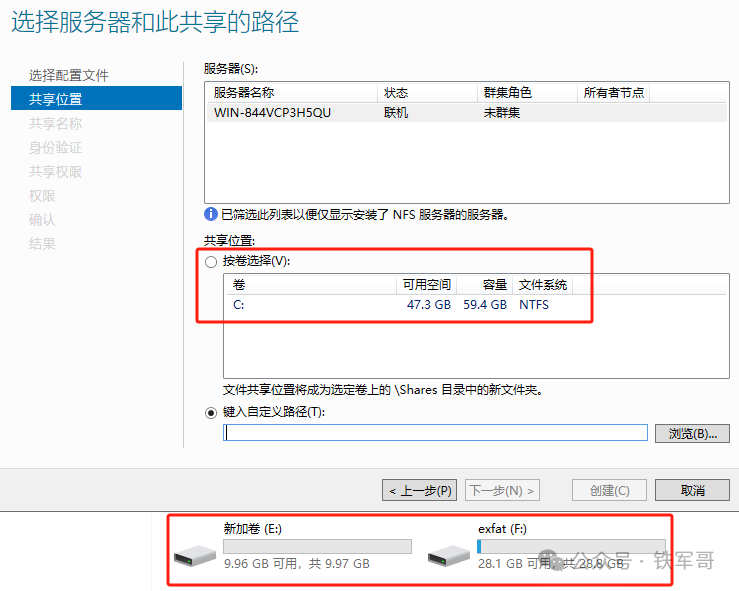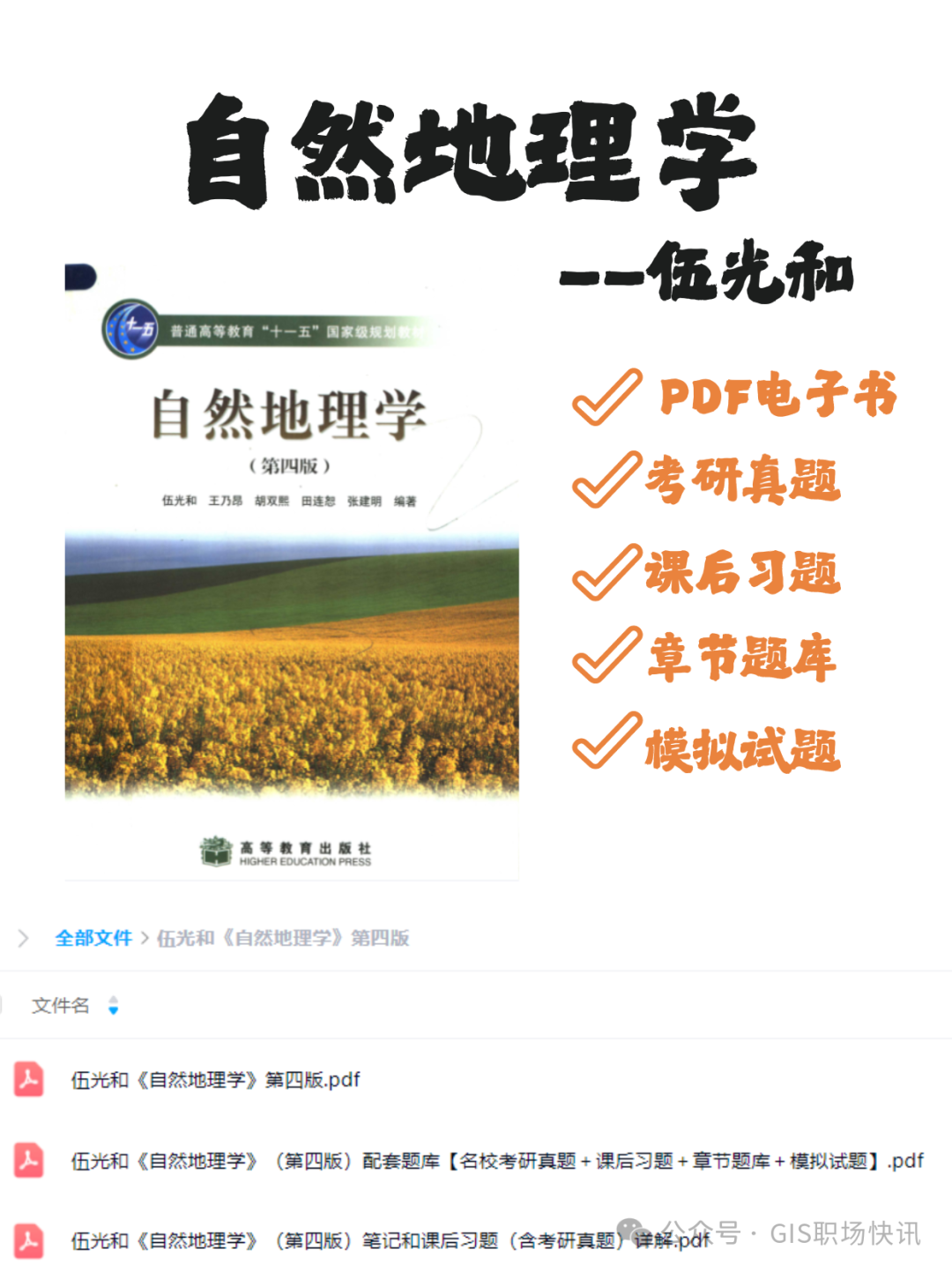1 AI 算力反馈
1.1 运行的商品名称
我运行的商品为 Stable Diffusion 3 文本到图像高质量生成AI绘画推理服务,运行的环境为 异构加速卡AI 64G。具体创建流程如下:
1.1.1 购买模型服务
首先购买一下模型服务,这样我们就不需要再从 Hugging Face 下载预训练模型了

1.1.2 选择合适的开发机器
点击模型开发并配置开发环境(注意开发环境需要同步),这里选择的是 异构计算单卡 64G + pytorch dtk24.04.1 的开发环境。


1.1.3 打开开发环境
等待 Notebook 环境准备完成后点击 JupyterLab 来打开开发环境

1.1.4 创建一个新的项目文件
创建并新建一个 ipynb 文件(下面的步骤均在该环境下开发),注意,这里的Python版本需要是3.10。


1.2 运行的过程记录
在开始项目之前,我们先定义项目的工作目录。
work_path="/root/private_data/apprepo/model/20240729095814/stable-diffusion-3-medium-diffusers-2407251517"
1.2.1 安装 diffusers
Hugging Face 的 diffusers 仓库是一个用于处理和应用扩散模型的开源库,在这次的任务中,我们使用 diffusers 仓库来进行微调,在开始微调之前,我们需要安装 diffusers。执行以下代码来保证不会因为 Github Repo 的体积太大导致无法正常的下
载。
# 保证 Github 仓库在克隆时不会出现太大而无法下载的错误
!git config --global http.sslVerify "false"
!git config --global http.postBuffer 1048576000
!git config --global core.compression -1
!git config --global http.lowSpeedLimit 0
!git config --global http.lowSpeedTime 999999
执行以下代码来保证 git 工具把你的凭证保存到本地,方便二次开发。
# 配置 git 保存你的凭证
!git config --global credential.helper store
执行以下代码来下载并安装 diffusers 仓库,需要注意的是,由于网络原因,服务器在下载 diffusers 仓库时可能会出现问题,建议只下载深度为1的仓库。
%cd $work_path
# 克隆 Hugging Face 的 diffusers 仓库
!rm -rf diffusers
!git clone https://github.com/huggingface/diffusers --depth 1
# 进入 diffusers 目录
%cd diffusers
# 以可编辑模式安装 diffusers 库
!pip install -e .
# 配置 Accelerate 库的默认设置
!accelerate config default
1.2.2 安装微调所需要的依赖
如果你的目标是微调模型,你可能还需要安装微调所需要的依赖项。需要注意的是,当我们使用的是国产推理卡,运行 runtime 为 tk框架,需要安装特定版本的 torch。但是在安装 torchvision 这个包时,系统会自动安装 cuda 版本的torch,因此我们需要屏蔽掉这个安装包再执行安装命令。
%cd $work_path/diffusers/examples/dreambooth
# 安装 requirements_sd3.txt 中的依赖
!sed -i 's/torchvision/#torchvision/' requirements_sd3.txt
!pip install -r requirements_sd3.txt -i https://pypi.mirrors.ustc.edu.cn/simple/
接着手动安装 torchvision (以不安装依赖的方式),我这里的 torch 版本为 2.1.0,对应的torchvision 版本为 0.16,更详细的版本对应信息可以参考下表或参考
torchvision Repo。
| torch | torchvision | Python |
|---|---|---|
| main / nightly | main / nightly | >=3.8, <=3.12 |
| 2.4 | 0.19 | >=3.8, <=3.12 |
| 2.3 | 0.18 | >=3.8, <=3.12 |
| 2.2 | 0.17 | >=3.8, <=3.11 |
| 2.1 | 0.16 | >=3.8, <=3.11 |
| 2.0 | 0.15 | >=3.8, <=3.11 |
!pip install torchvision==0.16 -i https://pypi.mirrors.ustc.edu.cn/simple/ --no-deps
1.2.3 微调你的 Stable Diffusion 模型
这里使用 Python 的 heredoc 语法执行 Python 代码块,利用 Hugging Face 下载所需要的数据集。
%cd $work_path/diffusers/examples/dreambooth# 下载所需要的数据集。
from huggingface_hub import snapshot_download
# 设置数据集安装路径
local_dir = "./dataset/dog"
# 从 Hugging Face Hub 下载 "diffusers/dog-example" 数据集到本地目录
snapshot_download("diffusers/dog-example",local_dir=local_dir,repo_type="dataset",ignore_patterns=".gitattributes",
)# 这里必须删除掉没用的 .huggingface 目录
!rm -rf ./dataset/dog/.huggingface
如果你希望使用 Hugging Face 官方的预训练模型,请前往 Stable Diffusion 3 on Hugging Face 并登陆你的 Hugging Face ID 并签署协议,保证你不会用于商用。在签署完协议后,你需要手动在终端执行以下代码:
# 配置 token(输入以下命令 --> 输入你的Token --> 回车 --> 输入Y --> 回车)
huggingface-cli login
如果你使用的是 SCNet 提供的预训练模型,你不需要做任何操作,但也请确保你没有用于商用。
# 进入 diffusers/examples/dreambooth 目录
%cd $work_path/diffusers/examples/dreambooth# 使用 Accelerate 启动 train_dreambooth_lora_sd3.py 训练脚本
!accelerate launch train_dreambooth_lora_sd3.py \--pretrained_model_name_or_path=$work_path/stabilityai/stable-diffusion-3-medium-diffusers \--instance_data_dir="./dataset/dog" \--output_dir="trained-sd3-lora" \--mixed_precision="fp16" \--instance_prompt="a photo of sks dog" \--resolution=512 \--train_batch_size=1 \--gradient_accumulation_steps=4 \--learning_rate=1e-5 \--lr_scheduler="constant" \--lr_warmup_steps=0 \--max_train_steps=500 \--validation_prompt="A photo of sks dog in a bucket" \--validation_epochs=25 \--seed="0"# 注意,如果你使用的是官方的预训练模型且没有成功签署协议,在训练代码时你可能会出现如下错误:
# OSError: Can't load tokenizer for 'stabilityai/stable-diffusion-3-medium'.
# If you were trying to load it from 'https://huggingface.co/models',
# make sure you don't have a local directory with the same name.
# Otherwise, make sure 'stabilityai/stable-diffusion-3-medium' is the correct
# path to a directory containing all relevant files for a CLIPTokenizer tokenizer.
训练结束后可能会报错 expected scalar type Float but found Half 这是 Hugging Face 的Bug,可以忽略它,我们的训练是没有问题的。
1.2.4 使用微调后的模型执行推理
接下来进行推理,注意这里必须使用 with torch.autocast("cuda") 再进行推理,否则会报和训练时一样的错误。
%cd $work_path/diffusers/examples/dreambooth/trained-sd3-lorafrom diffusers import StableDiffusion3Pipeline
import torchmodel_path = "./checkpoint-500"
pipe = StableDiffusion3Pipeline.from_pretrained(f"{work_path}/stabilityai/stable-diffusion-3-medium-diffusers", torch_dtype=torch.float16)
pipe.load_lora_weights(model_path)
pipe.to("cuda")prompt = "A photo of sks dog in a bucket."
with torch.autocast("cuda"):image = pipe(prompt).images[0]image.save("output.png")
推理后的输出结果如下,可以看到生成的图片质量还是可以的

1.3 运行的结果反馈
1.3.1 模型设备占用一览图
在终端模式下,使用 rocm-smi 命令可以看到模型训练时充分占用了 异构加速卡 的显存,如下图:

当然,也可以在工具面板中查看详细信息,下图为模型在训练时设备各外设的占用情况:

下图为模型在推理时设备各外设的占用情况:

1.3.2 保存开发镜像
点击关机按钮

选择保存环境并点击确定

2 运行体验与建议
是不是需要有一份详细的文档介绍一下开发环境具体怎么使用,现在就是在盲人摸象,像工具面板这种可以实时查看设备运行状态的好东西需要让更多的用户看到。






![[大模型]视频生成-Sora简析](https://i-blog.csdnimg.cn/direct/38a676c7c17a4171b5737c82091afb1b.png)



![[论文阅读]BERT-based Lexical Substitution](https://i-blog.csdnimg.cn/direct/f0ae0c736fbc4ac2b84e9eaf61f692d2.png)