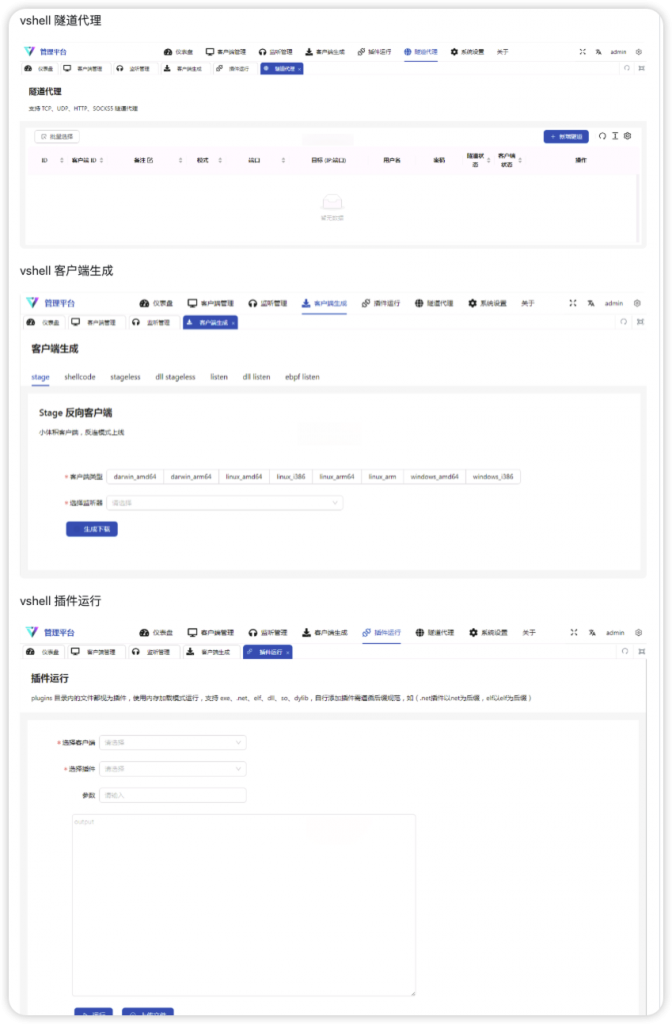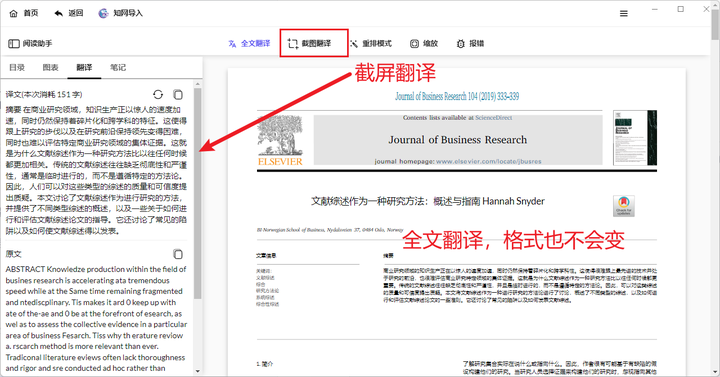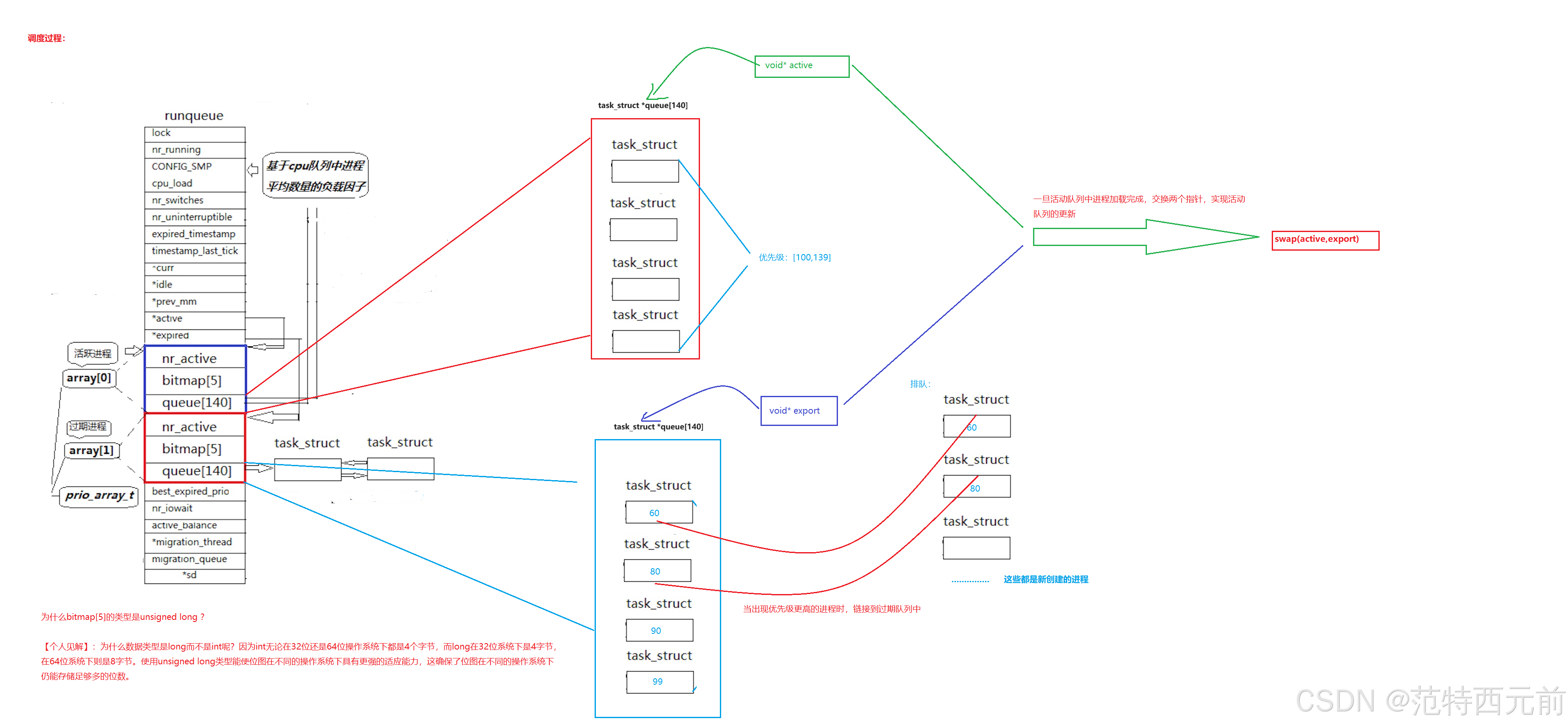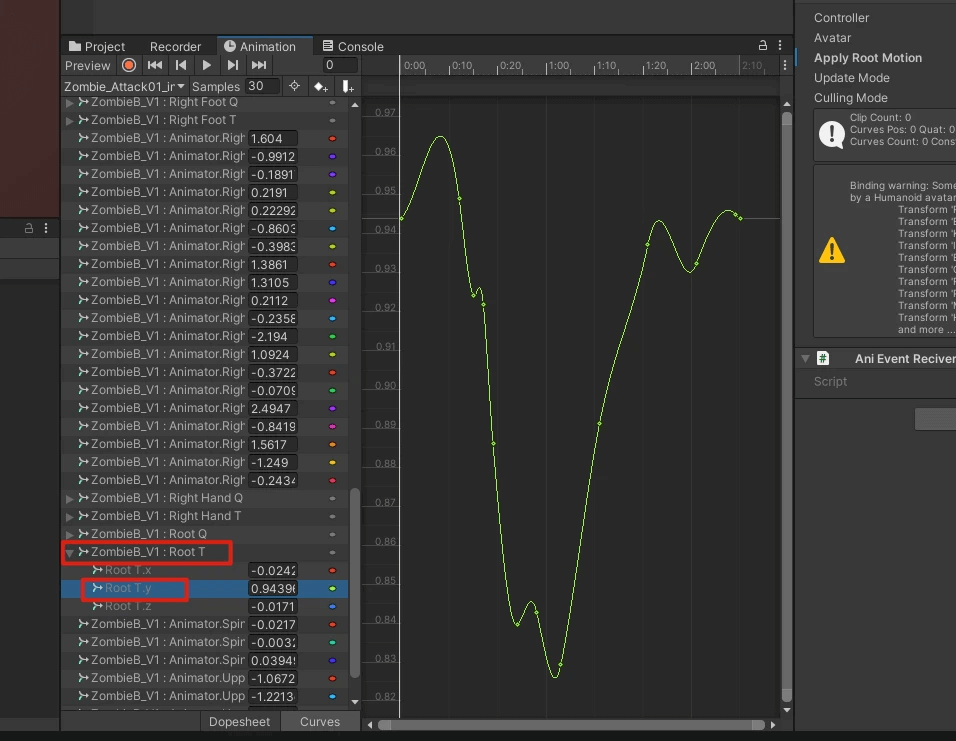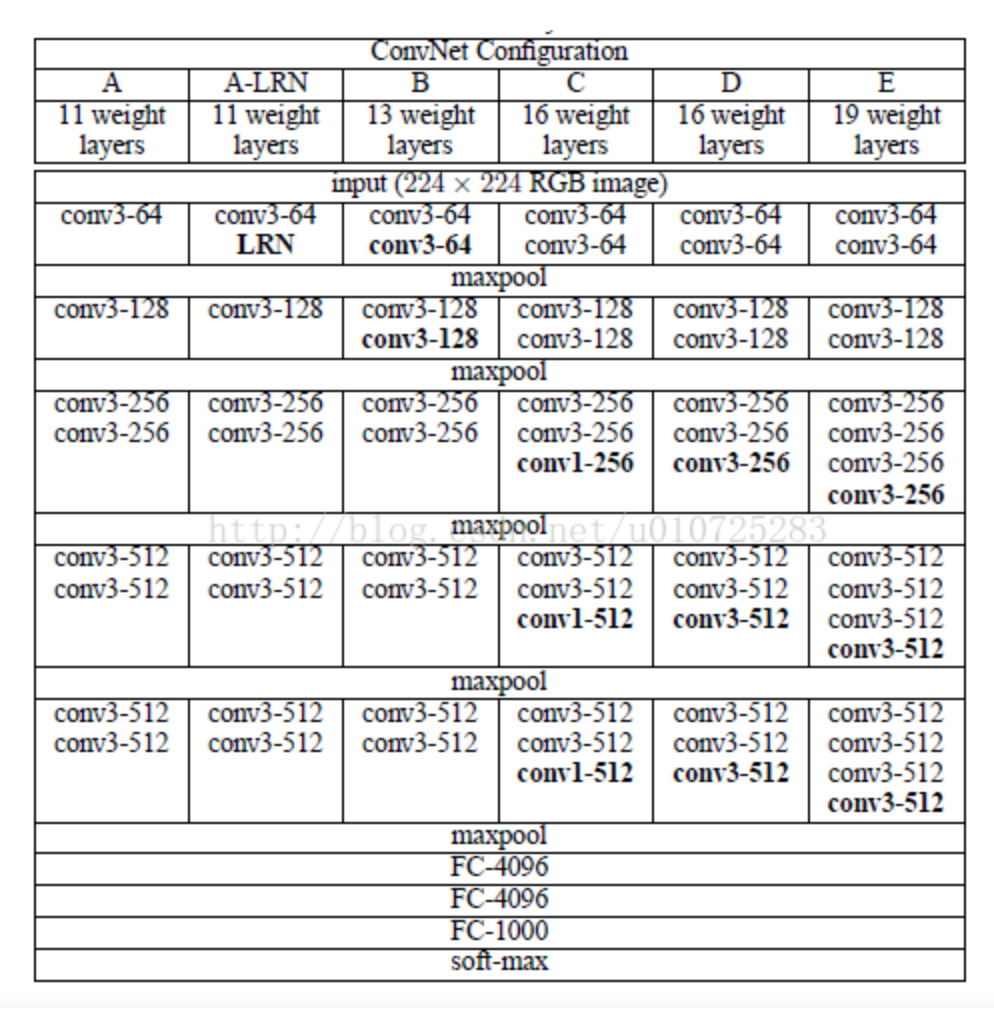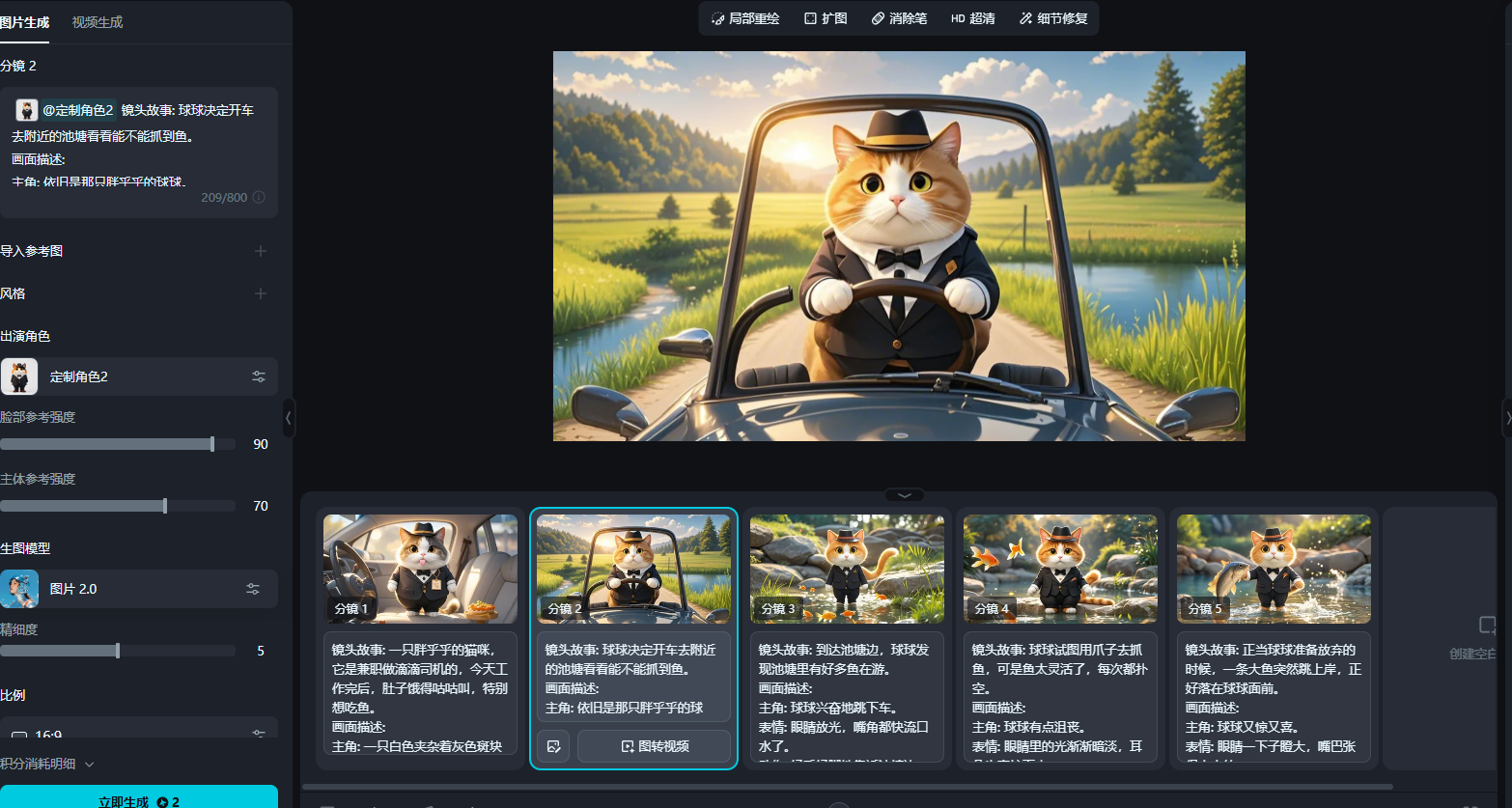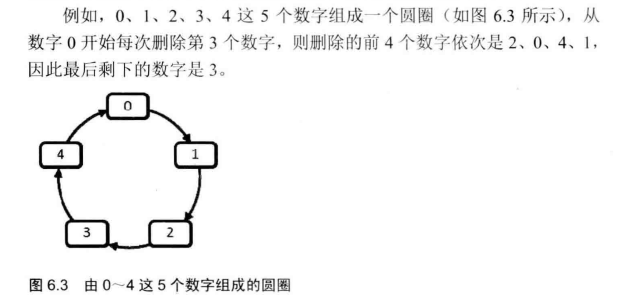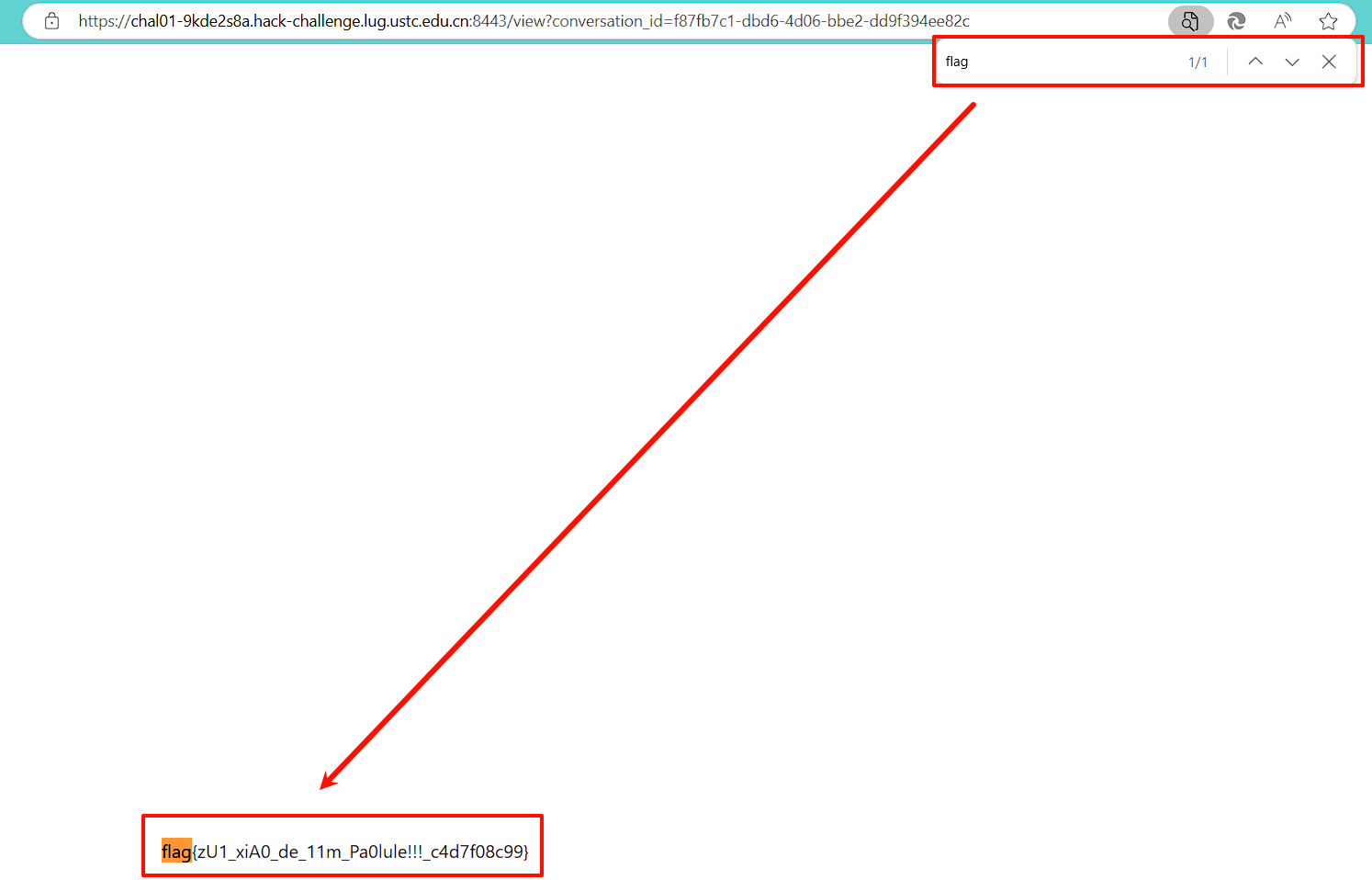使用Python自动化处理Office文档,如PowerPoint演示文稿,是提高效率和创造力的重要手段。设置PowerPoint幻灯片背景不仅能够增强演示文稿的视觉吸引力,还能帮助传达特定的情感或信息,使观众更加投入。通过编程方式批量修改幻灯片背景,可以节省大量手动调整的时间,确保整个演示文稿风格的一致性。此外,对于那些需要频繁更新或定制化展示内容的企业而言,利用Python来设置幻灯片背景提供了一种灵活且高效的解决方案。本文将介绍如何使用Python为PowerPoint幻灯片设置纯色、渐变及图片背景。
文章目录
- 为PowerPoint幻灯片设置纯色背景
- 为PowerPoint幻灯片设置渐变背景
- 为PowerPoint幻灯片设置图片背景
本文所使用的方法需要用到Spire.Presentation for Python,PyPI:pip install spire.presentation。
为PowerPoint幻灯片设置纯色背景
我们需要先使用库中提供的类和方法载入PowerPoint文件,然后获取指定的幻灯片并使用SlideBackground.Type将背景类型设置为BackgroundType.Custom。然后我们就可以使用SlideBackground.Fill属性来设置指定类型的背景了,如FillFormatType.Solid(纯色背景)。
以下是为PowerPoint幻灯片设置纯色背景的操作步骤示例:
- 导入所需模块。
- 创建
Presentation实例,并使用Presentation.LoadFromFile()方法载入PowerPoint文件。 - 使用
Presentation.Slides.get_Item()方法获取指定幻灯片或遍历所有幻灯片。 - 将
ISlide.SlideBackground.Type属性设置为BackgroundType.Custom。 - 将
SlideBackground.Fill.FillType属性设置为FillFormatType.Solid。 - 通过
BackgroundType.Fill.SolidColor.Color属性设置背景色。 - 使用
Presentation.SaveToFile()方法保存演示文稿。
代码示例
from spire.presentation import *# 创建一个 Presentation 对象
presentation = Presentation()
# 加载一个 PowerPoint 演示文稿
presentation.LoadFromFile("Sample.pptx")# 获取第一张幻灯片
slide = presentation.Slides.get_Item(0)# 访问幻灯片的背景
background = slide.SlideBackground# 将幻灯片背景类型设置为自定义类型
background.Type = BackgroundType.Custom
# 将幻灯片背景的填充模式设置为纯色填充
background.Fill.FillType = FillFormatType.Solid
# 为幻灯片背景设置颜色
background.Fill.SolidColor.Color = Color.get_LightSeaGreen()# 保存结果演示文稿
presentation.SaveToFile("output/SolidColorBackground.pptx", FileFormat.Auto)
presentation.Dispose()
结果

为PowerPoint幻灯片设置渐变背景
我们将SlideBackground.Fill.FillType属性设置为FillFormatType.Gradient后,即可添加渐变色为幻灯片背景。以下是操作步骤示例:
- 导入所需模块。
- 创建
Presentation实例,并使用Presentation.LoadFromFile()方法载入PowerPoint文件。 - 使用
Presentation.Slides.get_Item()方法获取指定幻灯片或遍历所有幻灯片。 - 将
ISlide.SlideBackground.Type属性设置为BackgroundType.Custom。 - 将
SlideBackground.Fill.FillType属性设置为FillFormatType.Gradient。 - 使用
SlideBackground.Fill.Gradient.GradientStops.AppendByColor()方法添加两种以上的渐变色并设置位置。 - 使用
SlideBackground.Fill.Gradient.GradientShape属性指定渐变类型。 - 使用
SlideBackground.Fill.Gradient.LinearGradientFill.Angle属性指定角度。 - 使用
Presentation.SaveToFile()方法保存演示文稿。
代码示例
from spire.presentation import *# 创建一个 Presentation 对象
presentation = Presentation()
# 加载一个 PowerPoint 演示文稿
presentation.LoadFromFile("Sample.pptx")# 获取第一张幻灯片
slide = presentation.Slides[0]# 访问幻灯片的背景
background = slide.SlideBackground# 将幻灯片背景类型设置为自定义类型
background.Type = BackgroundType.Custom# 将幻灯片背景的填充模式设置为渐变填充
background.Fill.FillType = FillFormatType.Gradient# 设置渐变停止点和颜色
background.Fill.Gradient.GradientStops.AppendByColor(0.1, Color.get_LightYellow())
background.Fill.Gradient.GradientStops.AppendByColor(0.7, Color.get_LightPink())# 设置渐变填充的形状类型
background.Fill.Gradient.GradientShape = GradientShapeType.Linear
# 设置渐变填充的角度
background.Fill.Gradient.LinearGradientFill.Angle = 45# 保存结果演示文稿
presentation.SaveToFile("output/GradientBackground.pptx", FileFormat.Auto)
presentation.Dispose()
结果

为PowerPoint幻灯片设置图片背景
我们还可以将BackgroundType.Fill.FillType属性设置为FillFormatType.Picture属性,并添加背景图片,从而为幻灯片设置图片背景。以下是操作步骤示例:
- 导入所需模块。
- 创建
Presentation实例,并使用Presentation.LoadFromFile()方法载入PowerPoint文件。 - 使用
Presentation.Slides.get_Item()方法获取指定幻灯片或遍历所有幻灯片。 - 将
ISlide.SlideBackground.Type属性设置为BackgroundType.Custom。 - 将
SlideBackground.Fill.FillType属性设置为FillFormatType.Picture。 - 使用图片路径创建
Stream对象,并使用Presentation.Images.AppendStream()方法将图片添加到文件中。 - 使用
SlideBackground.Fill.PictureFill.FillType属性设置图片背景填充方式。 - 使用
SlideBackground.PictureFill.Picture.EmbedImage属性设置背景图片。 - 使用
Presentation.SaveToFile()方法保存演示文稿。
代码示例
from spire.presentation import *# 创建一个 Presentation 对象
presentation = Presentation()
# 加载一个 PowerPoint 演示文稿
presentation.LoadFromFile("Sample.pptx")# 获取第一张幻灯片
slide = presentation.Slides.get_Item(0)# 访问幻灯片的背景
background = slide.SlideBackground# 将幻灯片背景类型设置为自定义类型
background.Type = BackgroundType.Custom# 将幻灯片背景的填充模式设置为图片填充
background.Fill.FillType = FillFormatType.Picture# 向演示文稿的图片集合中添加图像
stream = Stream("BackgroundImage.jpg")
imageData = presentation.Images.AppendStream(stream)
# 将图像设置为幻灯片的背景
background.Fill.PictureFill.FillType = PictureFillType.Stretch
background.Fill.PictureFill.Picture.EmbedImage = imageData# 保存结果演示文稿
presentation.SaveToFile("output/PictureBackground.pptx", FileFormat.Pptx2013)
presentation.Dispose()
结果

本文演示了如何使用Python设置PowerPoint演示文稿的幻灯片背景。
申请免费License