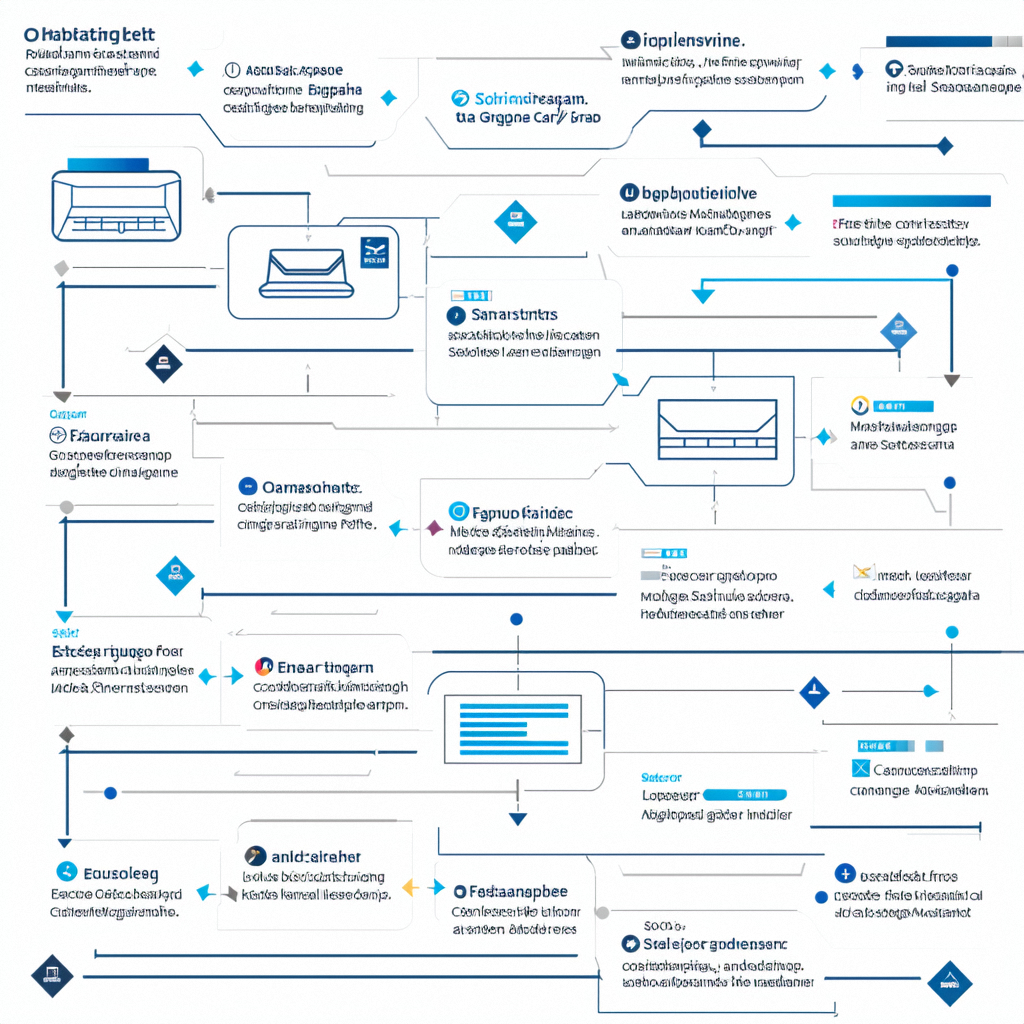目录
一、多样式输入(无封装)
1.代码
2.效果
二、单输入框封装
1.使用
2.封装
3.效果
三、组合框批量输入封装
1.使用
2.封装
3.效果
一、多样式输入(无封装)
1.代码
private async void button1_Click(object sender, EventArgs e)
{// 在方法中直接创建一个新的窗体Form inputForm = new Form{Text = "输入对话框",Width = 300,Height = 300,MaximizeBox = false,StartPosition = FormStartPosition.CenterScreen};// 创建控件Label textlabel = new Label { Text = "文本输入:", Width =80,Location = new System.Drawing.Point(20, 15) };TextBox textBox = new TextBox { Location = new System.Drawing.Point(110, 10), Width = 150 };CheckBox checkBox = new CheckBox { Text = "是否选中", Location = new System.Drawing.Point(20, 60) };RadioButton radioButton1 = new RadioButton { Text = "选项 1", Location = new System.Drawing.Point(20, 100), Checked = true };RadioButton radioButton2 = new RadioButton { Text = "选项 2", Location = new System.Drawing.Point(130, 100) };ComboBox comboBox = new ComboBox{Location = new System.Drawing.Point(20, 140),Width = 200,Items = { "选项 A", "选项 B", "选项 C" }};comboBox.SelectedIndex = 0; // 默认选中第一项NumericUpDown numericUpDown = new NumericUpDown{Location = new System.Drawing.Point(20, 180),Width = 200,Minimum = 0,Maximum = 100,Value = 10};// 创建确认按钮Button btnOK = new Button{Text = "确定",Height=30,Location = new System.Drawing.Point(20, 220)};btnOK.Click += (s, args) =>{// 获取控件的值string textBoxInput = textBox.Text;bool checkBoxChecked = checkBox.Checked;string radioButtonSelection = radioButton1.Checked ? "选项 1" : "选项 2";string comboBoxSelection = comboBox.Text;decimal numericValue = numericUpDown.Value;// 显示结果MessageBox.Show($"你输入的内容:\n" +$"文本框: {textBoxInput}\n" +$"复选框: {checkBoxChecked}\n" +$"单选框: {radioButtonSelection}\n" +$"下拉框: {comboBoxSelection}\n" +$"数字框: {numericValue}");// 关闭窗体inputForm.Close();};// 创建取消按钮Button btnCancel = new Button{Text = "取消",Height = 30,Location = new System.Drawing.Point(120, 220)};btnCancel.Click += (s, args) =>{// 取消操作,关闭窗体inputForm.Close();};// 将控件添加到窗体inputForm.Controls.Add(textlabel);inputForm.Controls.Add(textBox);inputForm.Controls.Add(checkBox);inputForm.Controls.Add(radioButton1);inputForm.Controls.Add(radioButton2);inputForm.Controls.Add(comboBox);inputForm.Controls.Add(numericUpDown);inputForm.Controls.Add(btnOK);inputForm.Controls.Add(btnCancel);// 显示窗体inputForm.ShowDialog();
}2.效果


二、单输入框封装
1.使用
异步方法返回结果需要通过.Result获取
//点击触发自定义弹窗输入
private async void button1_Click(object sender, EventArgs e)
{var result = GetTextInput("请输入您的尊姓大名").Result;
}2.封装
//新建自定义窗体,输入提示语,是否采用文本框(false=采用数字框)
private async Task<string> GetTextInput(string laebl,bool isUseTextBox=true)
{//多少个输入框:var InputLength = laebl.Length;int labelwidth = InputLength * 20 + 5;// 在方法中直接创建一个新的窗体Form inputForm = new Form{Text = "请输入",Width = labelwidth+300,Height = 180,MaximizeBox = false,StartPosition = FormStartPosition.CenterScreen};// 创建控件Label label = new Label { Text = laebl + ":", Width = labelwidth, Location = new System.Drawing.Point(20, 23), BackColor = Color.Transparent };TextBox textBox = new TextBox();NumericUpDown numericUpDown = new NumericUpDown();inputForm.Controls.Add(label);int input_x = labelwidth + 20;if (isUseTextBox){textBox = new TextBox { Location = new System.Drawing.Point(input_x, 20), Width = 200 };inputForm.Controls.Add(textBox);}else{numericUpDown = new NumericUpDown{Location = new System.Drawing.Point(input_x, 20),Width = 200,Minimum = 0,Maximum = 100000000000,Value = 1};inputForm.Controls.Add(numericUpDown);}// 创建确认按钮Button btnOK = new Button{Text = "确定",Height = 30,Location = new System.Drawing.Point(input_x, 70)};string result = "";btnOK.Click += (s, args) =>{//结果赋值result = isUseTextBox ? textBox.Text : numericUpDown.Value.ToString();// 关闭窗体inputForm.Close();};// 创建取消按钮Button btnCancel = new Button{Text = "取消",Height = 30,Location = new System.Drawing.Point(input_x+100, 70)};btnCancel.Click += (s, args) =>{// 取消操作,关闭窗体inputForm.Close();};// 将btn控件添加到窗体inputForm.Controls.Add(btnOK);inputForm.Controls.Add(btnCancel);// 显示窗体inputForm.ShowDialog();return result;
}3.效果

三、组合框批量输入封装
1.使用
异步方法返回结果需要通过.Result获取
//点击触发自定义弹窗输入private async void button1_Click(object sender, EventArgs e){List<Dictionary<string, List<string>>> list = new List<Dictionary<string, List<string>>>{new Dictionary<string, List<string>> { { "选择一", new List<string> { "1", "2", "3" } } },new Dictionary<string, List<string>> { { "选择二", new List<string> { "4", "5", "6" } } },new Dictionary<string, List<string>> { { "选择三", new List<string> { "7", "8", "9" } } }};var result = GetComboboxInput(list).Result;}2.封装
//新建自定义窗体,提示语:输入框选项
private async Task<List<string>> GetComboboxInput(List<Dictionary<string, List<string>>> list)
{//多少个输入框:var InputCount = list.Count;var InputLabels = list.SelectMany(x => x.Keys).ToList();var InputValues = list.SelectMany(x => x.Values).ToList();int addheight = 50;// 在方法中直接创建一个新的窗体Form inputForm = new Form{Text = "请输入",Width = 350,Height = InputCount * addheight + 130,MaximizeBox = false,StartPosition = FormStartPosition.CenterScreen};// 创建控件List<Label> LaeblList = new List<Label>();List<ComboBox> ComboBoxList = new List<ComboBox>();int y = 20;for (int i = 0; i < InputCount; i++){Label en_label = new Label { Text = InputLabels[i] + ":", Width = 80, Location = new System.Drawing.Point(20, y+3),BackColor=Color.Transparent };ComboBox en_com = new ComboBox { DataSource = InputValues[i], Width = 200, Location = new System.Drawing.Point(100, y) };LaeblList.Add(en_label);ComboBoxList.Add(en_com);inputForm.Controls.Add(en_label);inputForm.Controls.Add(en_com);y += addheight;}// 创建确认按钮int btn_y = InputCount * addheight + 20;Button btnOK = new Button{Text = "确定",Height = 30,Location = new System.Drawing.Point(80, btn_y)};List<string> result = new List<string>();btnOK.Click += (s, args) =>{//结果赋值result = ComboBoxList.Select(x => x.Text).ToList();// 关闭窗体inputForm.Close();};// 创建取消按钮Button btnCancel = new Button{Text = "取消",Height = 30,Location = new System.Drawing.Point(180, btn_y)};btnCancel.Click += (s, args) =>{// 取消操作,关闭窗体inputForm.Close();};// 将btn控件添加到窗体inputForm.Controls.Add(btnOK);inputForm.Controls.Add(btnCancel);// 显示窗体inputForm.ShowDialog();return result;
}如果输入的label太长,请手动调节窗体宽度、combobox的x坐标3.效果