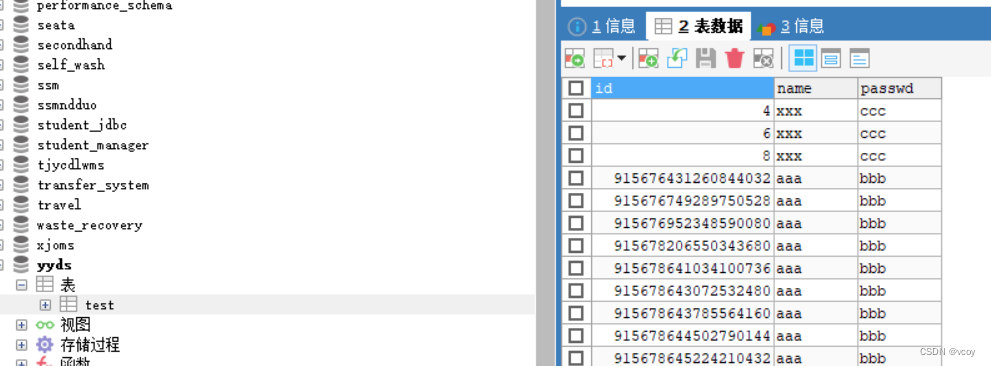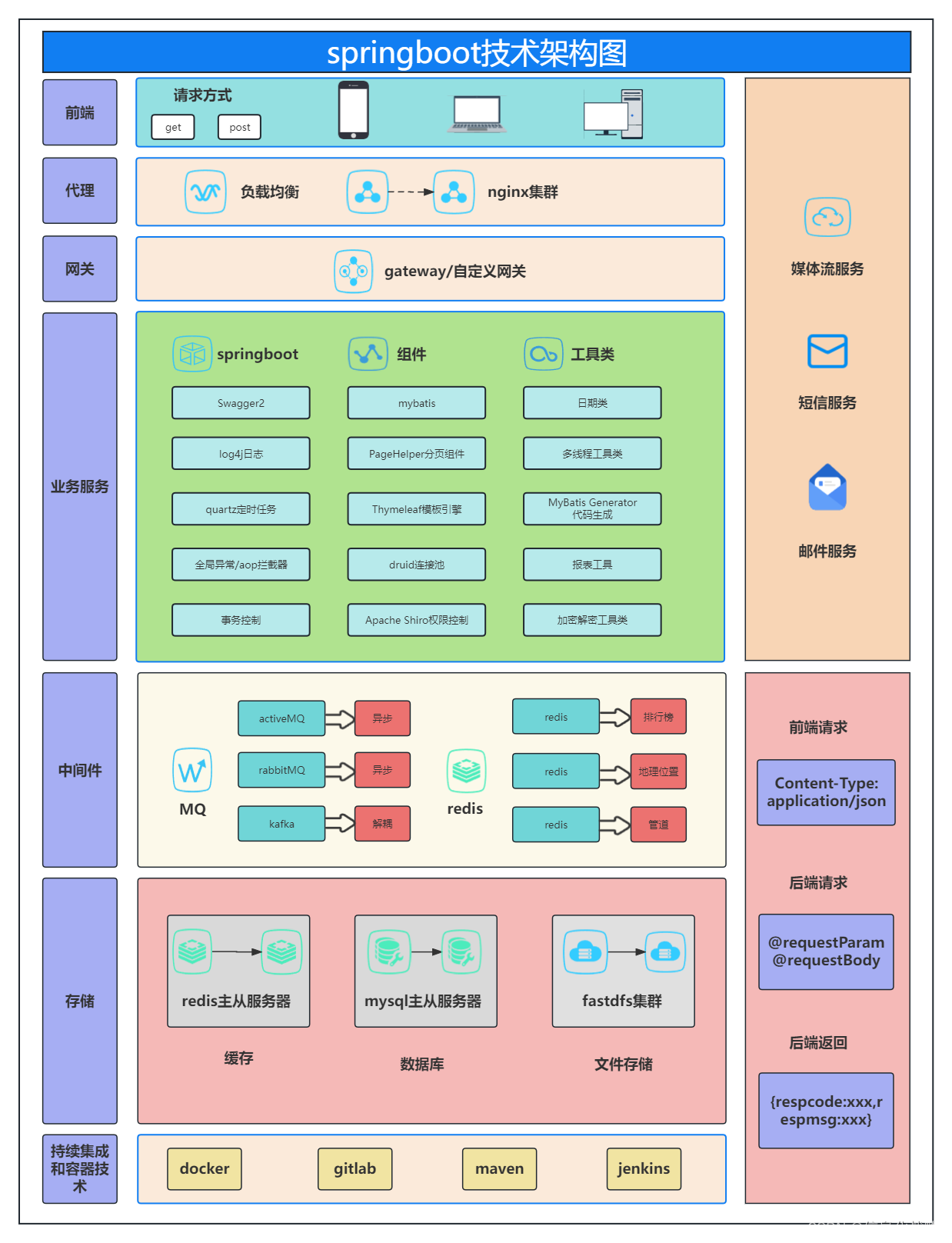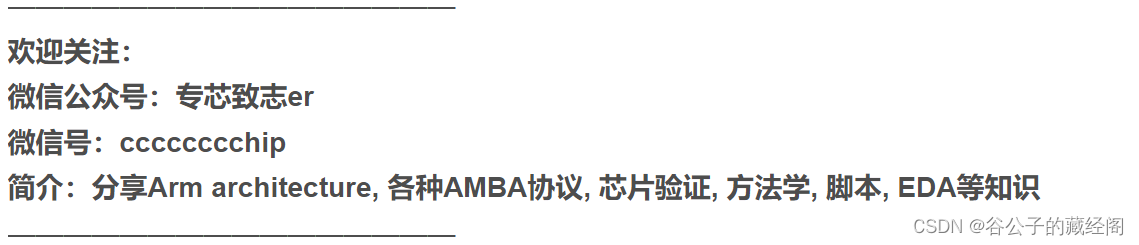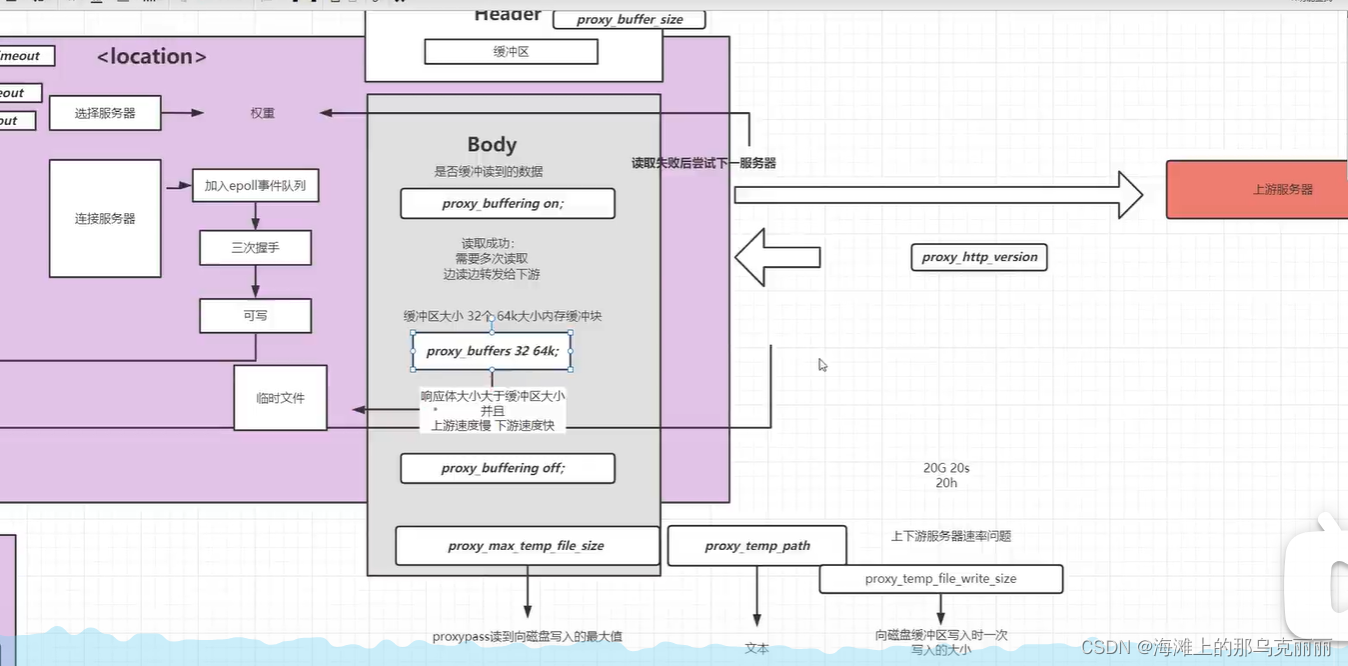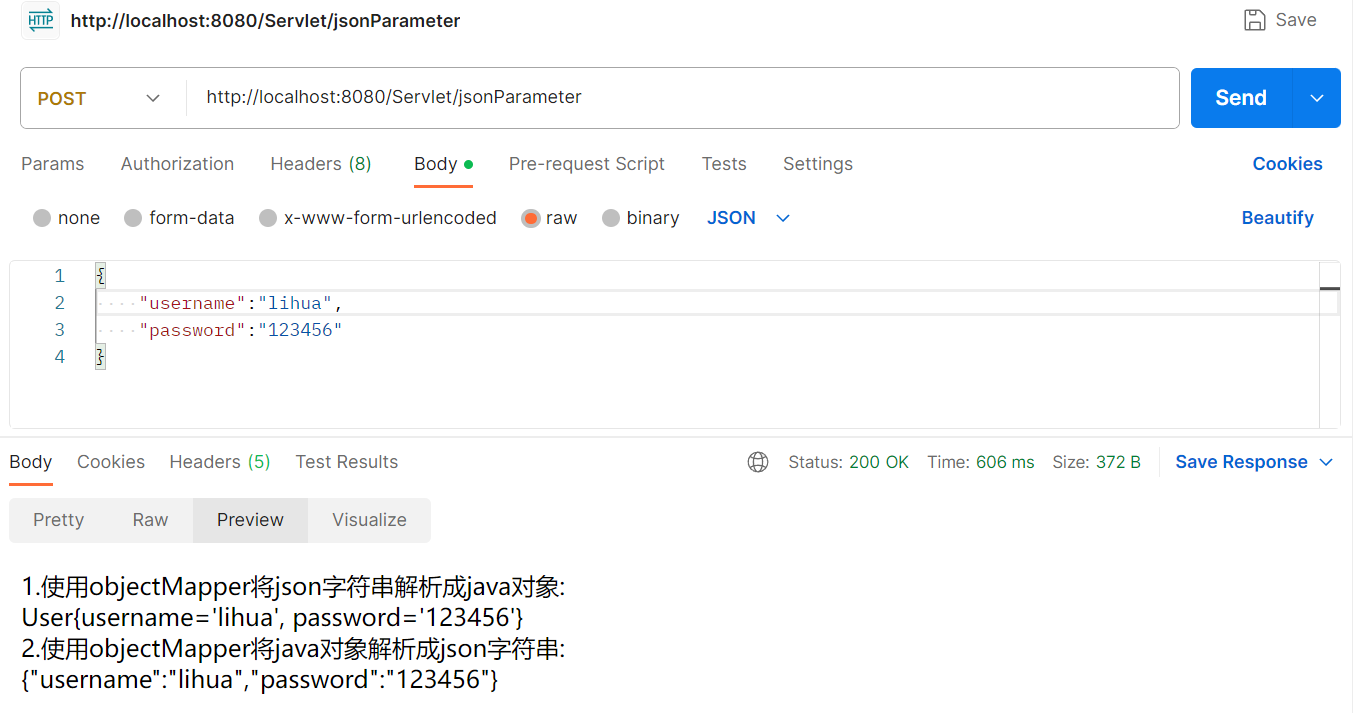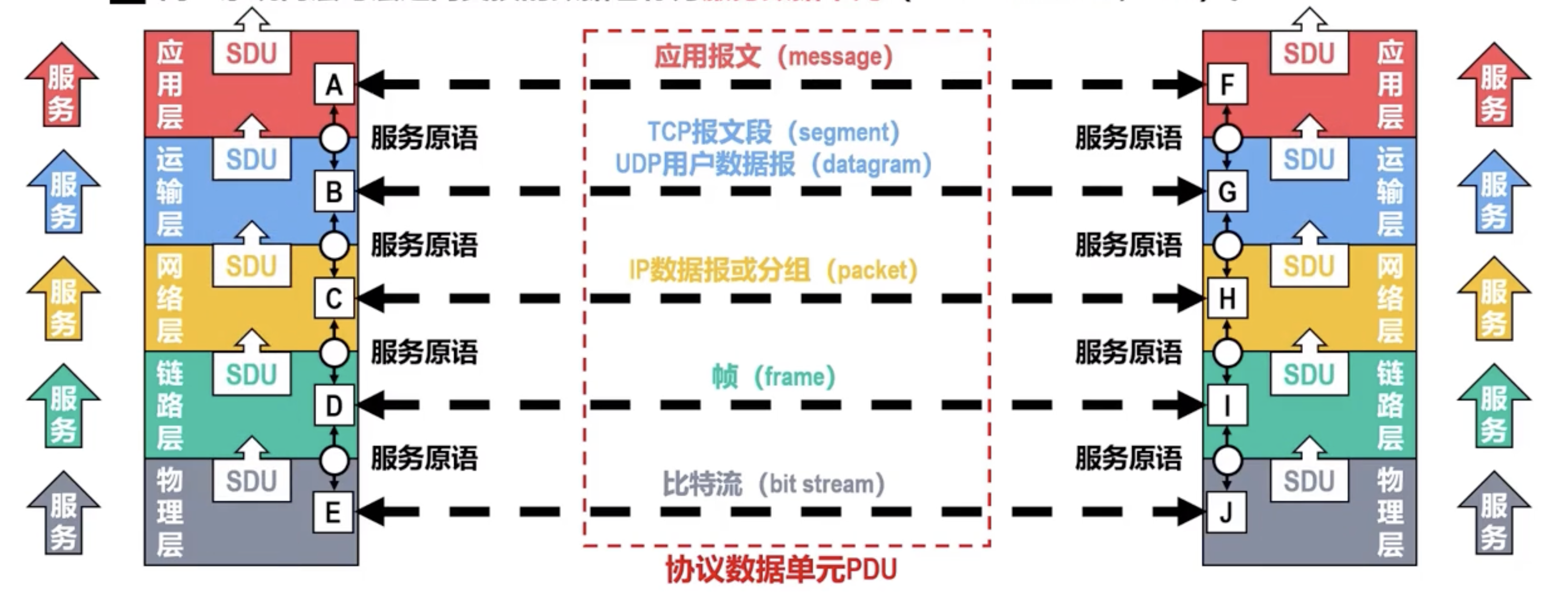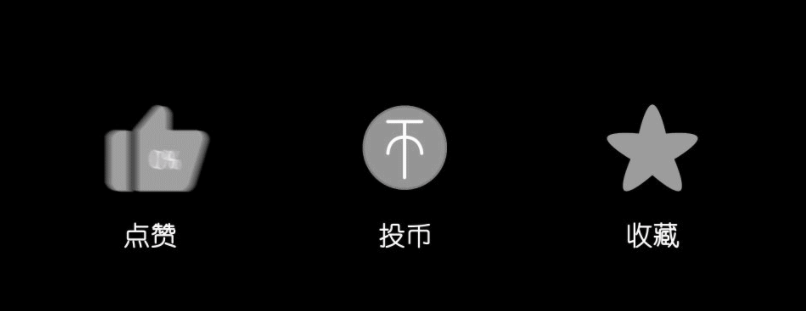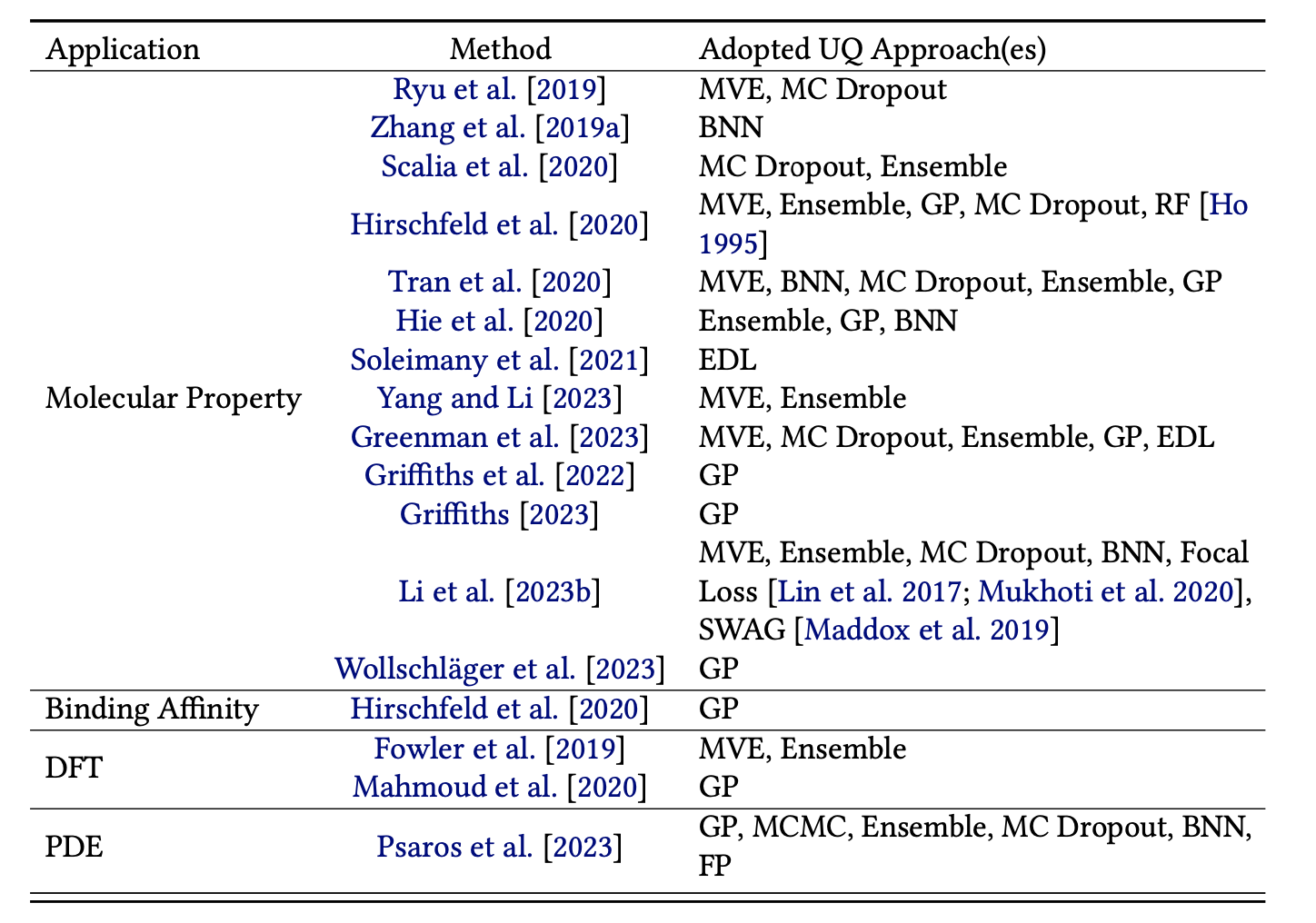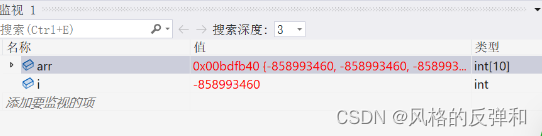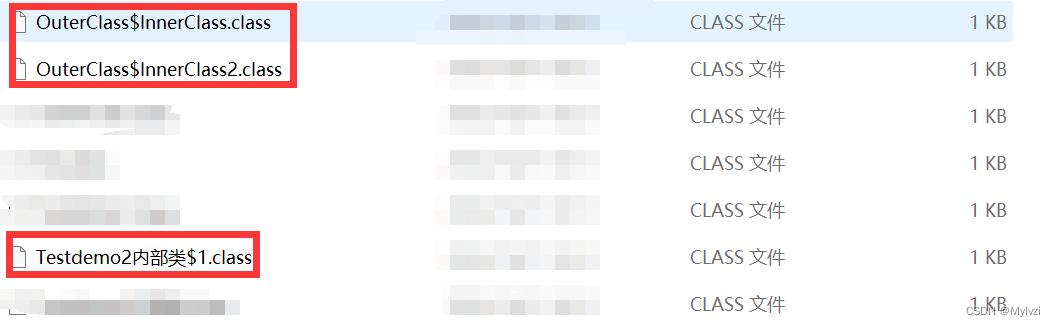一、引言
最近基于Three.JS,使用class封装了一个GLB模型展示,支持TypeScript、支持不同框架使用,具有多种功能。 (下图展示一些基础的功能,可以自行扩展,比如光源等)
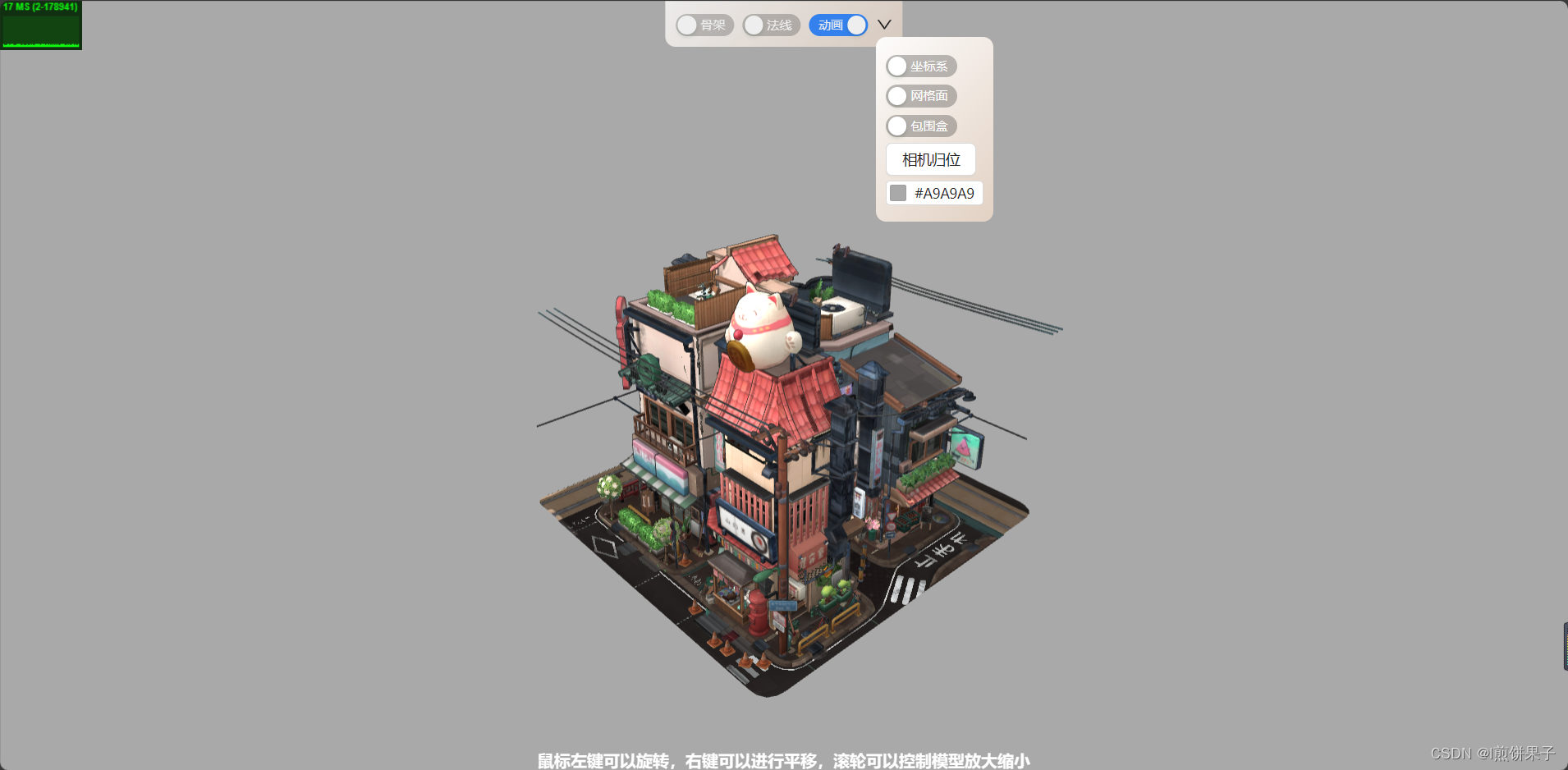
二、主要代码
本模块依赖: three、 @types/three, 请先下载这两个npm包
yarn add three @types/three 或 npm i three @types/three 使用了class进行封装,将主要的操作代码从组件中抽离出来,便于不同框架之间的使用
// /components/ShowModel/GLBModel.tsimport { OrbitControls } from "three/examples/jsm/controls/OrbitControls";
import { GLTF, GLTFLoader } from "three/examples/jsm/loaders/GLTFLoader";
import * as THREE from "three";
import Stats from "three/examples/jsm/libs/stats.module.js";
import { RoomEnvironment } from "three/examples/jsm/environments/RoomEnvironment.js";
import { DRACOLoader } from "three/examples/jsm/loaders/DRACOLoader.js";
import { onErr, setting } from "./type";/**GLB模型展示 */
class GLBModel {/**当前canvas挂载的node节点 */node: HTMLElement/**判断模型是否加载完成(代表那些原本undefined的变量已经可以使用了)*/load = false/**一些模式的开关和设置,外部只读,修改无效。会把配置保存在本地存储,记录数据 */setting!: setting/**渲染器 */private renderer!: THREE.WebGLRenderer/**摄像机 */private camera!: THREE.PerspectiveCamera/**场景 */private scene!: THREE.Scene;/**操控摄像机的控制器 */private controls!: OrbitControls;/**性能统计信息的工具 */private stats!: Stats/**clock对象,用于跟踪时间的流逝,并在动画循环中提供统一的时间更新 */private clock!: THREE.Clock/**辅助观察的帮助器,包括 三维坐标、网格平面、包围盒框框 */private helpers?: ReturnType<typeof initHelper>['helper']/**包围盒有关的数据,包括放大倍数、放大后的中心坐标、放大后的模型大小 */private box?: ReturnType<typeof getBoxAndScale>['box']/**动画混合器 */private mixer?: THREE.AnimationMixer/**当前模型实例 */private gltf?: GLTF/**模型的动画列表 */private actionList: THREE.AnimationAction[] = []/**模型的原始材质Map,可以用于还原 */private originalMesh = new Map<THREE.Mesh, THREE.Mesh["material"]>()/**当内部的setting变量发生改变时,会触发这个函数,可以用于框架的响应式 */private settingChangeCallback?: (setting: setting) => void/**GLB模型展示 - 构造函数* @param node 要挂载canvas画布的节点。注意需要设置好node的宽高* @param settingChangeCallback 当内部的setting变量发生改变时,会触发这个函数,可以用于框架的响应式*/constructor(node: HTMLElement, settingChangeCallback?: (setting: setting) => void) {this.node = nodethis.settingChangeCallback = settingChangeCallbackObject.assign(this, initBaseDevice(node), initOtherDevice(node))//这个操作是,把函数的返回值赋值到this上, 省的我一个个去 this.xxx = xxxthis.resizeListen()this.settingFn.getSettingFromLocal()//给setting属性赋值}/**加载glb模型,同时进行基础设置* @param url 要加载的url* @param onload 加载成功的回调函数* @param onProgress 进度更新时触发的函数,可以用来配置进度条* @param onErr 加载失败的回调*/loadGlb(url: string, onload: (data: GLTF) => void, onProgress: (e: ProgressEvent) => void, onErr?: onErr) {/**dracoLoader模型压缩器 */const dracoLoader = new DRACOLoader();dracoLoader.setDecoderPath('https://threejs.org/examples/jsm/libs/draco/gltf/');//这段代码在部署时会不会报错?/**glb模型加载器 */const loader = new GLTFLoader();loader.setDRACOLoader(dracoLoader); //设置压缩器loader.load(url,(gltf) => {this.gltf = gltfconst model = gltf.scene;this.box = getBoxAndScale(model, this.camera, this.controls, this.scene).boxthis.helpers = initHelper(150, this.box.centerWithScale, model).helper;this.mixer = new THREE.AnimationMixer(model); //设置新的动画混合器 this.actionList = getAnimations(gltf, this.mixer); //获取动画列表this.animate()this.originalMesh = getOriginalMesh(model)//保存原始材质onload(gltf)this.load = truethis.settingFn.setFromLocal()},onProgress,(e) => {onErr && onErr(e);console.error("加载glb模型出错啦", e);});};/**卸载时需要做的事。 */destory() {try {this.resizeDestory();//清除DOM监听window.cancelAnimationFrame(this.animateKey || 0);//清除canvas动画while (this.node.firstChild) this.node.firstChild.remove(); //删除DOM下所有子元素} catch (error) {console.error('执行清除函数失败,请检查问题。可能是由于this指向的问题,请保证此函数的调用者是实例本身。', error);//注意调用时,必须保证调用者是实例本身,否则此处请改为箭头函数}}/**开启/关闭骨架模式* @param open 开启还是关闭* @param onErr 失败的回调*/changeWireframe(open: boolean, onErr?: onErr) {try {this.judgeLoad()this.gltf!.scene.traverse(function (child) {if (child instanceof THREE.Mesh) {child.material.wireframe = open; //查看骨架模式 }});this.settingFn.setSetting('wireframe', open)} catch (error) {console.error('开启/关闭骨架模式失败', error)onErr && onErr(error)}}/**开启/关闭法线模式 */changeNormal(open: boolean, onErr?: onErr) {try {this.judgeLoad()this.gltf!.scene.traverse((object) => {if (object instanceof THREE.Mesh) {if (open) {object.material = new THREE.MeshNormalMaterial({transparent: true, // 是否开启使用透明度wireframe: this.setting.wireframe, //骨架模式opacity: 0.8, // 透明度depthWrite: false, // 关闭深度写入 透视效果});} else {const origin = this.originalMesh.get(object); //原始材质object.material = origin;this.changeWireframe(this.setting.wireframe);}}});this.settingFn.setSetting('normal', open)} catch (error) {console.error('开启/关闭法线模式失败', error)onErr && onErr(error)}}/**开启/关闭动画* @param open 是否开启* @param onErr 失败回调,参数是失败提示 */changeAnimation(open: boolean, onErr?: onErr) {try {if (open && !this.actionList.length) {console.log("该模型暂无动画哦");onErr && onErr("该模型暂无动画哦")return;}this.actionList.forEach((k) => {open ? k.play() : k.stop();});this.settingFn.setSetting('animation', open)} catch (error) {console.error('开启/关闭动画失败', error)onErr && onErr(error)}};/**开启/关闭坐标系 */changeAxesHelper(open: boolean, onErr?: onErr) {try {this.judgeLoad()open ? this.scene.add(this.helpers!.axesHelper) : this.scene.remove(this.helpers!.axesHelper)this.settingFn.setSetting('axesHelper', open)} catch (error) {console.error('开启/关闭坐标系失败', error);onErr && onErr(error)}}/**开启/关闭网格 */changeGridHelper(open: boolean, onErr?: onErr) {try {this.judgeLoad()open ? this.scene.add(this.helpers!.gridHelper) : this.scene.remove(this.helpers!.gridHelper)this.settingFn.setSetting('gridHelper', open)} catch (error) {console.error('开启/关闭网格失败', error);onErr && onErr(error)}}/**开启/关闭包围盒 */changeBoundingBoxHelper(open: boolean, onErr?: onErr) {try {this.judgeLoad()open ? this.scene.add(this.helpers!.boundingBoxHelper) : this.scene.remove(this.helpers!.boundingBoxHelper)this.settingFn.setSetting('boundingBoxHelper', open)} catch (error) {console.error('开启/关闭包围盒 失败', error);onErr && onErr(error)}}/**切换背景颜色,参数是十六进制颜色字符串 */changeBgcolor(hex: string, onErr?: onErr) {try {this.judgeLoad()this.scene.background = new THREE.Color(hex); //场景背景色 this.settingFn.setSetting('bgcolor', hex)} catch (error) {console.error('开启/关闭包围盒 失败', error);onErr && onErr(error)}}/**相机归回原位 */cameraOriginalPosition(onErr?: onErr) {try {this.judgeLoad()const { camera, controls, box } = thiscamera.position.copy(box!.sizeWithScale); //设置摄像机的初始位置,乘上缩放倍数controls.target.copy(box!.centerWithScale); //设置摄像机旋转和放大等操作的目标点} catch (error) {console.error('相机归回原位 失败', error);onErr && onErr(error)}};/**有关于setting的一些函数 */private settingFn = {/**设置模块配置 */setSetting: <T extends keyof setting>(key: T, value: setting[T]) => {this.setting[key] = valuelocalStorage.setItem('glbModelSetting', JSON.stringify(this.setting))//存到本地存储 this.settingChangeCallback && this.settingChangeCallback(this.setting)},/**从本地存储读出设置,保存在实例中 */getSettingFromLocal: () => {const setting = JSON.parse(localStorage.getItem('glbModelSetting') || 'null') as setting | nullif (setting) {this.setting = setting} else {this.setting = {wireframe: false,normal: false,animation: false,axesHelper: false,gridHelper: false,boundingBoxHelper: false,bgcolor: "#000000"}}},/**根据setting,配置对应的模式 - 在加载模型后使用 */setFromLocal: () => {const setting = this.setting//设置这些设置的函数,都是 change + Xxxxx 形式的命名,所以下面直接遍历调用for (const key in setting) {if (Object.prototype.hasOwnProperty.call(setting, key)) {const fnName = 'change' + key.slice(0, 1).toUpperCase() + key.slice(1)try {(this as any)[fnName]((setting as any)[key])} catch (error) {console.log('调用', fnName, '失败', error);}}}}}/**判断是否加载完成,没完成的话会抛出错误,可以被catch捕获 */private judgeLoad = () => {if (!this.load) {throw '模型还未加载完成'}}/**窗口监听事件的卸载函数,在卸载时需要清除 */private resizeDestory!: () => void/**绑定窗口大小监听事件 */private resizeListen() {const { node, camera, renderer, scene } = this//下面这个监听,可能有性能问题吧,看左上角自带的性能指标,拖动时起伏很大,如果加节流的话,又会因为没有及时更新而大小不同/**创建 ResizeObserver 实例 */let observer: ResizeObserver | null = new ResizeObserver(entries => {for (let entry of entries) {const width = entry.contentRect.width;const height = entry.contentRect.height;camera.aspect = width / height; //设置新比例camera.updateProjectionMatrix(); //更新相机的投影矩阵renderer.setSize(width, height);renderer.render(scene, camera) //渲染}});observer.observe(node); // 开始观察目标元素this.resizeDestory = () => {observer!.unobserve(node); // 停止观察目标元素observer!.disconnect();// 停止观察所有元素observer = null //垃圾回收}}/**当前canvas的动画key,在卸载时需要清除 */private animateKey: number = 0/**canvas动画,在这里更新数据并实时render渲染 */private animate = () => {this.animateKey = window.requestAnimationFrame(this.animate);const delta = this.clock.getDelta(); // 获取每帧的时间间隔,从而可以根据时间进行动画更新,使动画在不同的设备和性能下保持一致this.mixer!.update(delta); //更新动画this.controls.update(); //操作器更新this.stats.update(); //更新性能计算器 this.renderer.render(this.scene, this.camera) //渲染}
}
export default GLBModel
/**初始化基础设备 */
const initBaseDevice = (node: HTMLElement) => {/**节点宽度 */const width = node.clientWidth;/**节点高度 */const height = node.clientHeight;/**渲染器 */const renderer = new THREE.WebGLRenderer({ antialias: true, alpha: true }); //antialias启用抗锯齿功能renderer.setPixelRatio(window.devicePixelRatio); //设置渲染器的设备像素比例的方法,在不同设备展示一样的东西renderer.setSize(width, height); //设置宽高node.appendChild(renderer.domElement); //挂载渲染器DOM/**摄像机 */const camera = new THREE.PerspectiveCamera(50, width / height, 0.1, 10000);/**创建场景 */const scene = new THREE.Scene();scene.background = new THREE.Color(0x000000); //场景背景色scene.environment = new THREE.PMREMGenerator(renderer).fromScene(new RoomEnvironment(renderer), 0.04).texture; //将场景的当前光照信息计算为环境贴图。第二个参数 0.04 指定了纹理的精度,数值越小表示精度越高,但计算时间也越长。/**操控摄像机的控制器 */const controls = new OrbitControls(camera, renderer.domElement);controls.update(); //更新控制器的状态。在动画函数中也需要执行controls.enablePan = true; //是否启用控制器的右键平移功能。controls.enableDamping = true; //是否启用惯性功能return {/**渲染器 */renderer,/**摄像机 */camera,/**场景 */scene,/**操控摄像机的控制器 */controls,};
};
/**初始化其它设备,如性能展示器、clock时钟 */
const initOtherDevice = (node: HTMLElement) => {/**用于在 WebGL 渲染中显示性能统计信息的工具 */const stats = new Stats();stats.dom.style.position = "absolute";node.appendChild(stats.dom); //挂载性能展示DOM/**clock对象,用于跟踪时间的流逝,并在动画循环中提供统一的时间更新 */const clock = new THREE.Clock();return {/**用于在 WebGL 渲染中显示性能统计信息的工具 */stats,/**clock对象,用于跟踪时间的流逝,并在动画循环中提供统一的时间更新 */clock,};
};
/**初始化三维坐标系、网格帮助器、包围盒帮助器 */
const initHelper = (size: number, center: THREE.Vector3, model: THREE.Group<THREE.Object3DEventMap>) => {/**AxesHelper:辅助观察的坐标系 */const axesHelper = new THREE.AxesHelper(size);axesHelper.position.copy(center); //三维坐标系的位置/**网格帮助器 */const gridHelper = new THREE.GridHelper(size, size);gridHelper.position.copy(center); //网格的位置/**新包围盒辅助展示 */const boundingBoxHelper = new THREE.BoxHelper(model); //创建一个BoxHelper对象,传入模型的网格对象作为参数boundingBoxHelper.material.color.set(0xff0000); //将包围盒的材质设置为红色return {/**辅助观察的帮助器 */helper: {/**辅助观察的坐标系 */axesHelper,/**网格帮助器 */gridHelper,/**包围盒轮廓,可以添加到场景中 */boundingBoxHelper,},};
};
/**获得模型包围盒的数据,并计算模型位置、缩放倍数,设置相机位置等,最后把模型添加到场景。 */
const getBoxAndScale = (model: THREE.Group<THREE.Object3DEventMap>, camera: THREE.PerspectiveCamera, controls: OrbitControls, scene: THREE.Scene) => {/**获取模型包围盒 */const boundingBox = new THREE.Box3().expandByObject(model);/**获取包围盒的size */const size = boundingBox.getSize(new THREE.Vector3()); //设置size/**中心坐标*/const center = boundingBox.getCenter(new THREE.Vector3()); // 计算包围盒中心坐标,并将中心坐标保存在center向量中/**设置的缩放倍数,根据实际情况进行调整 */const scale = 10 / Math.max(size.x, size.y, size.z); // 分母是期望的模型大小// const scale = 1;/**中心点的三维向量 * 放大值 */const centerWithScale = center.clone().multiplyScalar(scale);/**盒子的三维向量 * 放大值 */const sizeWithScale = size.clone().multiplyScalar(scale);// console.log("boundingBox", boundingBox);// console.log("size", size);// console.log("center", center);// console.log("scale", scale);// console.log("centerWithScale", centerWithScale);// console.log("sizeWithScale", sizeWithScale);model.scale.set(scale, scale, scale); //设置模型缩放倍率 camera.position.copy(sizeWithScale); //设置摄像机的初始位置,乘上缩放倍数controls.target.copy(centerWithScale); //设置摄像机旋转和放大等操作的目标点scene.add(model); //把模型添加进去return {/**包围盒有关的信息 */box: {/**缩放倍率 */scale,/**放大后的中心点的三维向量 */centerWithScale,/**放大后的盒子的三维向量 */sizeWithScale,},};
};
/**获取模型上的全部动画,返回动画实例列表,后续操控实例列表即可 */
const getAnimations = (gltf: GLTF, mixer: THREE.AnimationMixer) => {const actionList: THREE.AnimationAction[] = [];// 遍历模型的动画数组,为个动画创建剪辑并添加到混合器中for (let i = 0; i < gltf.animations.length; i++) {const animation = gltf.animations[i];const action = mixer.clipAction(animation); //创建actionList.push(action);action.setLoop(THREE.LoopRepeat, Infinity); // 设置动画播放相关参数:循环模式、重复次数action.clampWhenFinished = true; // 动画在播放完成后会停留在最后一帧,不再继续播放 (但是上面设置了循环播放,所以不影响)// action.play(); // 播放动画}return actionList;
};
/**获取模型身上的原始材质,返回map */
const getOriginalMesh = (model: THREE.Group<THREE.Object3DEventMap>) => {const map = new Map<THREE.Mesh, THREE.Mesh["material"]>();//设置模型原始材质model.traverse((object) => {if (object instanceof THREE.Mesh) {map.set(object, object.material);}});return map;
};其中 type.ts 本文件所需的部分内容如下: (完整内容在 三-1-(3) 里)
// /components/ShowModel/type.ts//.../**展示3D模型的组件Props */
export interface showModelProps {/**要展示的模型的URL */url: string;/**组件最外层的style。在这里面指定宽高等。不指定宽高,将会适配父元素宽高 */style?: CSSProperties;/**工具栏的扩展render。参数是内部数据 */toolBarRender?: (instance: GLBModel) => ReactNode;
}/**各个工具的开关和设置等,外部只读 */
export interface setting {/**是否开启了骨架模式 */wireframe: boolean,/**是否开启了法线模式 */normal: boolean,/**是否开启了动画 */animation: boolean/**是否开启了坐标系 */axesHelper: boolean/**是否开启了网格 */gridHelper: boolean/**是否开启了包围盒 */boundingBoxHelper: boolean/**背景色,十六进制字符串 */bgcolor: string
}/**失败的回调函数 */
export type onErr = (e: any) => void三、示例 - 在React中使用
本文以react示例,演示如何封装组件
1. 封装组件
基于antd组件库,所以请先下载依赖(不想使用antd的话,可以把下文有关的组件替换成自己的)
npm i antd @ant-design/icons 或 yarn add antd @ant-design/icons(1)index.tsx
最主要的操作,其实就是下面这两步,做完就显示模型出来了,其它就是可视化的配置了。
const modelShow = new GLBModel(node) //创建实例
modelShow.loadGlb(url, ....... ); //加载模型
// /components/ShowModel/index.tsximport cssStyle from "./index.module.css";
import { useState, useRef, useEffect } from "react";
import { Button, ColorPicker, Dropdown, Progress, Space, Switch } from "antd";
import { showTip } from "../../utils";
import GLBModel from "./GLBModel";
import { setting, showModelProps } from "./type";
import { DownOutlined } from "@ant-design/icons";/**展示3D模型 */
export default function ShowModel({ url, style = {}, toolBarRender }: showModelProps) {/**用来承载three画布的容器 */const threeDivRef = useRef<HTMLDivElement>(null);const [progress, setProgress] = useState(0); //进度条,大于100时隐藏,小于0时代表加载失败const [instance, setInstance] = useState<GLBModel>(); //模型实例。const [setting, setSetting] = useState<setting>({wireframe: false,normal: false,animation: false,axesHelper: false,gridHelper: false,boundingBoxHelper: false,bgcolor: "#000000",}); //工具栏配置/**初始化模型并挂载 */const init = (node: HTMLDivElement) => {const modelShow = new GLBModel(node, (_setting) => setSetting({ ..._setting }));setInstance(modelShow);setProgress(0); //开始进度条modelShow.loadGlb(url,function (gltf) {setProgress(101); //隐藏进度条},function (e) {// 加载进度的处理逻辑,这里实际上是AJAX请求,如果是本地文件的话就不会有加载进度条if (e.lengthComputable) {const percentComplete = (e.loaded / e.total) * 100;if (percentComplete <= 100) {setProgress(parseInt(percentComplete.toFixed(2)));} else {//有时候会有超出100的情况setProgress(100);}}},function (e) {setProgress(-1); //错误进度条showTip("加载失败,请F12查看报错", "error", 5);});return () => {modelShow.destory();};};/**自定义下拉框渲染 */const dropdownRender = () => {if (!instance) return <></>;const items = [<SwitchonChange={(open) => instance.changeAxesHelper(open)}checkedChildren="坐标系"unCheckedChildren="坐标系"checked={setting.axesHelper}/>,<SwitchonChange={(open) => instance.changeGridHelper(open)}checkedChildren="网格面"unCheckedChildren="网格面"checked={setting.gridHelper}/>,<SwitchonChange={(open) => instance.changeBoundingBoxHelper(open)}checkedChildren="包围盒"unCheckedChildren="包围盒"checked={setting.boundingBoxHelper}/>,<Button onClick={() => instance.cameraOriginalPosition()}>相机归位</Button>,<ColorPicker showText onChange={(_, hex) => instance.changeBgcolor(hex)} size="small" value={setting.bgcolor} />,];return (<div style={{ ...bgStyle, padding: "10px", borderRadius: "10px" }}>{items.map((k, i) => {return (<div key={i} style={{ margin: "5px 0" }}>{k}</div>);})}{toolBarRender && toolBarRender(instance)}</div>);};useEffect(() => {if (!url) {showTip("请传递模型URL!", "error", 5);setProgress(-1);return;}//在react18的开发环境下,useEffect会执行两次,所以需要在return中消除副作用const dom = threeDivRef.current;if (dom) {setInstance(undefined);const destory = init(dom);return destory;}}, [url]);return (<div className={`${cssStyle.showModel}`} style={style}>{instance && progress > 100 && (<Space className="toolList" style={bgStyle}><Switch onChange={(open) => instance.changeWireframe(open)} checkedChildren="骨架" unCheckedChildren="骨架" checked={setting.wireframe} /><Switch onChange={(open) => instance.changeNormal(open)} checkedChildren="法线" unCheckedChildren="法线" checked={setting.normal} /><SwitchonChange={(open) => instance.changeAnimation(open, (e) => showTip(e, "error"))}checkedChildren="动画"unCheckedChildren="动画"checked={setting.animation}/><Dropdown dropdownRender={dropdownRender}><DownOutlined className="cursor-pointer" /></Dropdown></Space>)}<div className="canvasContain" ref={threeDivRef}></div><div className="progress"><Progresstype="dashboard"status={progress < 0 ? "exception" : "active"}percent={progress}style={{ opacity: progress > 100 ? "0" : "1" }}strokeColor={{ "0%": "#87d068", "50%": "#ffe58f", "100%": "#ffccc7" }}/></div><div className="tip">鼠标左键可以旋转,右键可以进行平移,滚轮可以控制模型放大缩小</div></div>);
}const bgStyle = { backgroundImage: "linear-gradient(135deg, #fdfcfb 0%, #e2d1c3 100%)" };
(2)index.module.css
less版:
/* /components/ShowModel/index.module.less */ .showModel {width: 100%;height: 100%;position: relative;background-color: #000;:global {//工具栏 .toolList {position: absolute;top: 0;right: 50%;transform: translate(50%);z-index: 99;display: flex;padding: 10px;border-bottom-right-radius: 10px;border-bottom-left-radius: 10px;opacity: 0.8;align-items: center;}//antd 圆环进度条中间文字的颜色.ant-progress-text {color: white !important;}//画布的容器.canvasContain {display: flex;align-items: center;justify-content: center;width: 100%;height: 100%;position: relative;}//进度条.progress {position: absolute;top: 50%;left: 50%;transform: translate(-50%, -50%);z-index: 9999;color: white;.ant-progress {transition: all 1s;}}//提示.tip {position: absolute;bottom: 0;left: 50%;transform: translate(-50%);font-weight: 900;white-space: nowrap;color: white;}}}css版
/* /components/ShowModel/index.module.css */ .showModel {width: 100%;height: 100%;position: relative;background-color: #000;
}
.showModel :global .toolList {position: absolute;top: 0;right: 50%;transform: translate(50%);z-index: 99;display: flex;padding: 10px;border-bottom-right-radius: 10px;border-bottom-left-radius: 10px;opacity: 0.8;align-items: center;
}
.showModel :global .ant-progress-text {color: white !important;
}
.showModel :global .canvasContain {display: flex;align-items: center;justify-content: center;width: 100%;height: 100%;position: relative;
}
.showModel :global .progress {position: absolute;top: 50%;left: 50%;transform: translate(-50%, -50%);z-index: 9999;color: white;
}
.showModel :global .progress .ant-progress {transition: all 1s;
}
.showModel :global .tip {position: absolute;bottom: 0;left: 50%;transform: translate(-50%);font-weight: 900;white-space: nowrap;color: white;
}
(3)type.ts
/* /components/ShowModel/type.ts */ import { CSSProperties, ReactNode } from "react";
import GLBModel from "./GLBModel";/**展示3D模型的组件Props */
export interface showModelProps {/**要展示的模型的URL */url: string;/**组件最外层的style。在这里面指定宽高等。不指定宽高,将会适配父元素宽高 */style?: CSSProperties;/**工具栏的扩展render。参数是内部数据 */toolBarRender?: (instance: GLBModel) => ReactNode;
}/**各个工具的开关和设置等,外部只读 */
export interface setting {/**是否开启了骨架模式 */wireframe: boolean,/**是否开启了法线模式 */normal: boolean,/**是否开启了动画 */animation: boolean/**是否开启了坐标系 */axesHelper: boolean/**是否开启了网格 */gridHelper: boolean/**是否开启了包围盒 */boundingBoxHelper: boolean/**背景色,十六进制字符串 */bgcolor: string
}/**失败的回调函数 */
export type onErr = (e: any) => void(4)utils
在上面用到了一个弹窗提示函数
/* /utils/index.ts *//**使用antd做弹窗,展示信息
* @param content 要提示的文字,或者一个ReactNode
* @param type 类型,默认"success"。
* @param duration 显示时间,单位s,默认2s ,0代表不关闭
* @param key 每个message唯一的key, 可以用于destroy。默认为当前时间戳
* @returns 返回弹窗实例,可以进行.then等
*/
export function showTip(content: ReactNode | string, type: NoticeType = 'success', duration: number = 2, key: any = new Date().getTime()) {return AntdMessage.open({type,content,duration,key,style: { zIndex: 99999 }})
}2.测试示例
任意一个想使用的地方中
import ShowModel from "./components/ShowModel";const App = () => {return (<div style={{ width: "100vw", height: "100vh" }}><ShowModel url="https://threejs.org/examples/models/gltf/LittlestTokyo.glb"></ShowModel></div>);
};
export default App;四、结语
虽然说,理论上是可以支持不同框架使用,但是我还没测试过Vue,只测试了Next和react,如果是别的框架的可以尝试试试哦 。基于class封装,就是为了能够和封装组件时解耦,所以理论上是可以支持不同框架使用的
最主要的操作,其实就是下面这两步,做完就显示模型出来了,其它就是可视化的配置了。
const modelShow = new GLBModel(node) //创建实例modelShow.loadGlb(url, ....... ); //加载模型
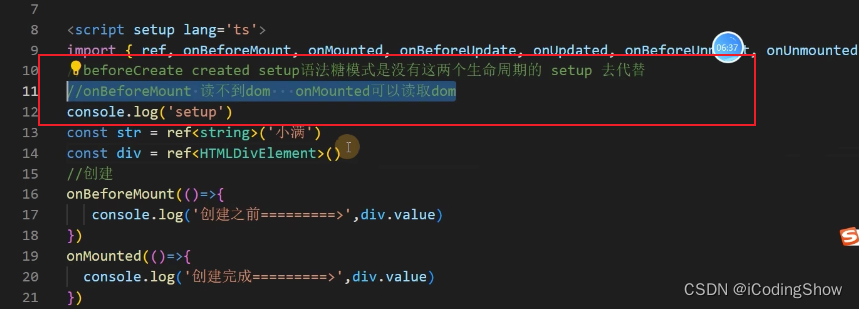

![[CSCCTF 2019 Qual]FlaskLight 过滤 url_for globals 绕过globals过滤](https://img-blog.csdnimg.cn/0fd50d53cf634f2ba2721b70a7155f72.png)