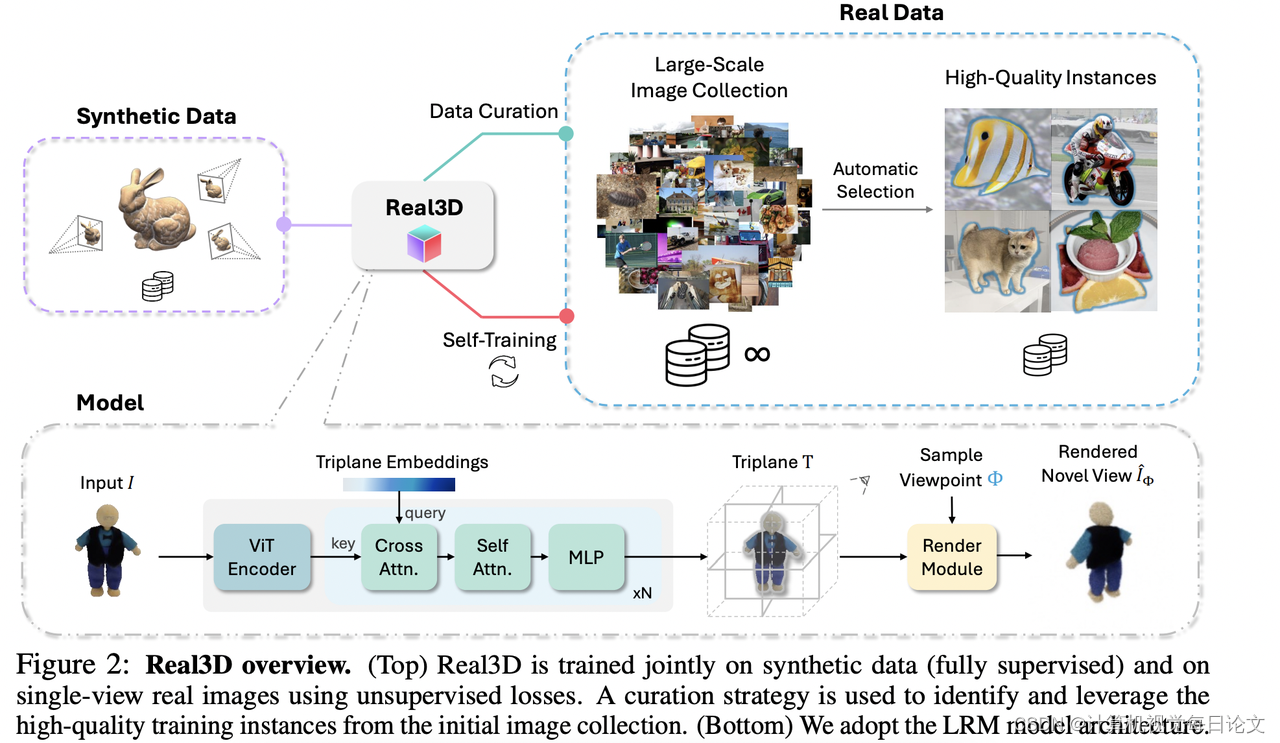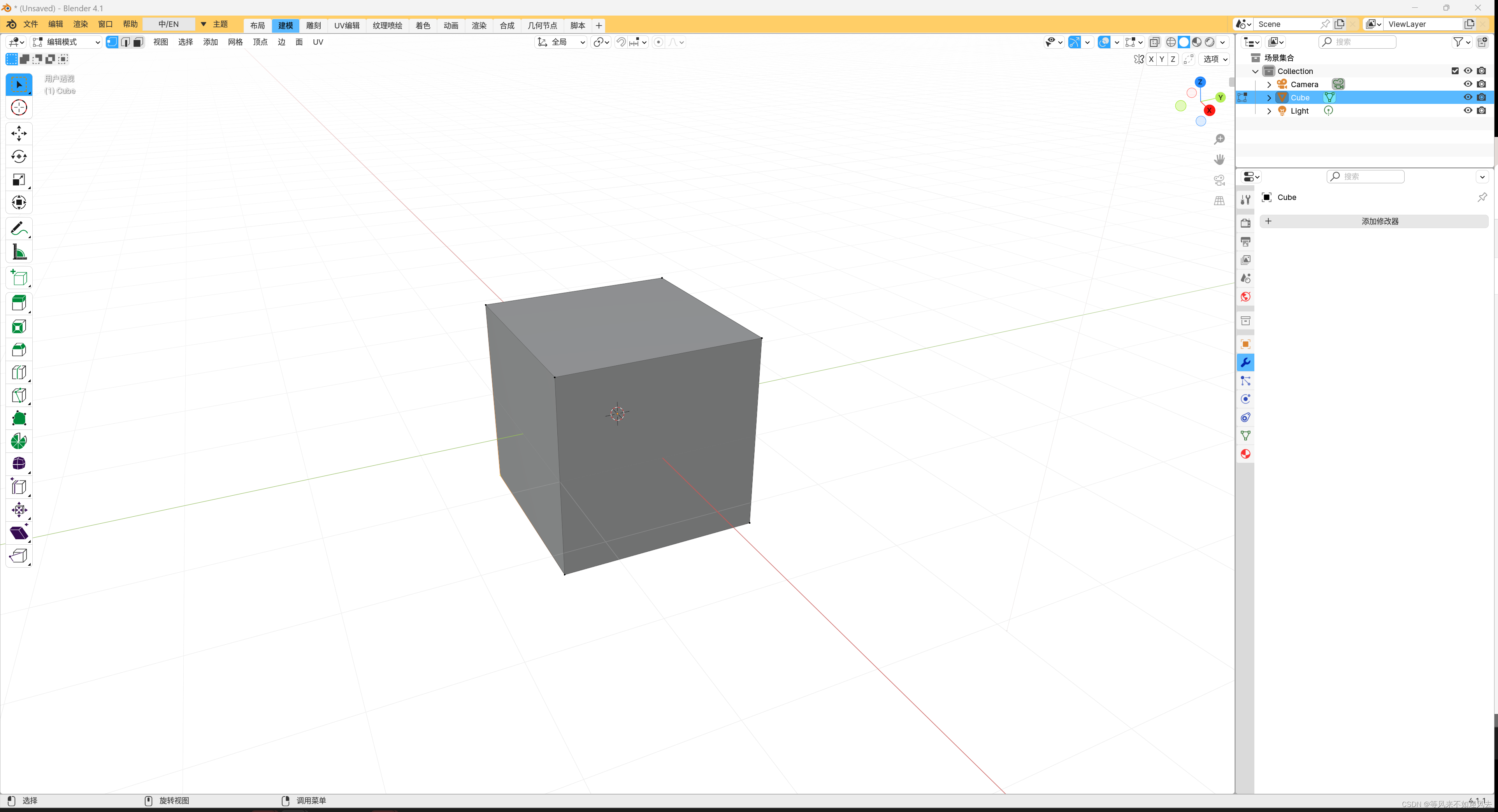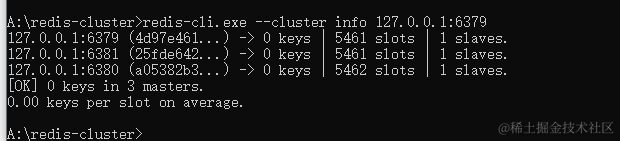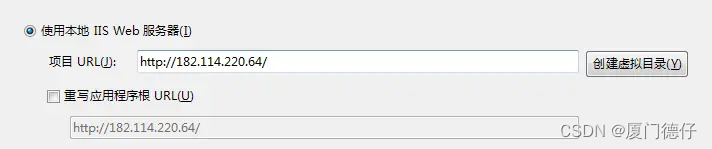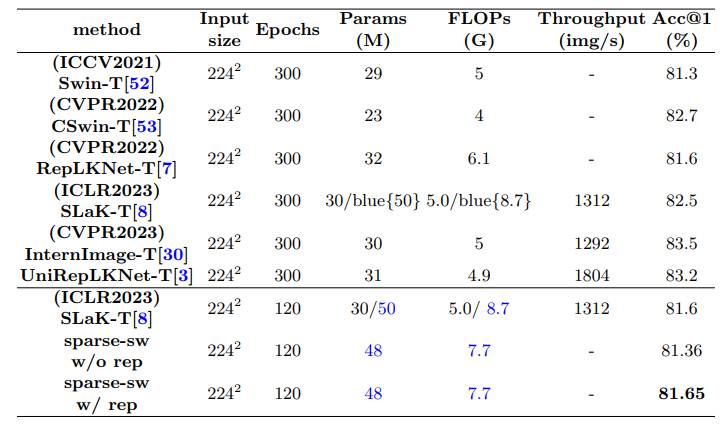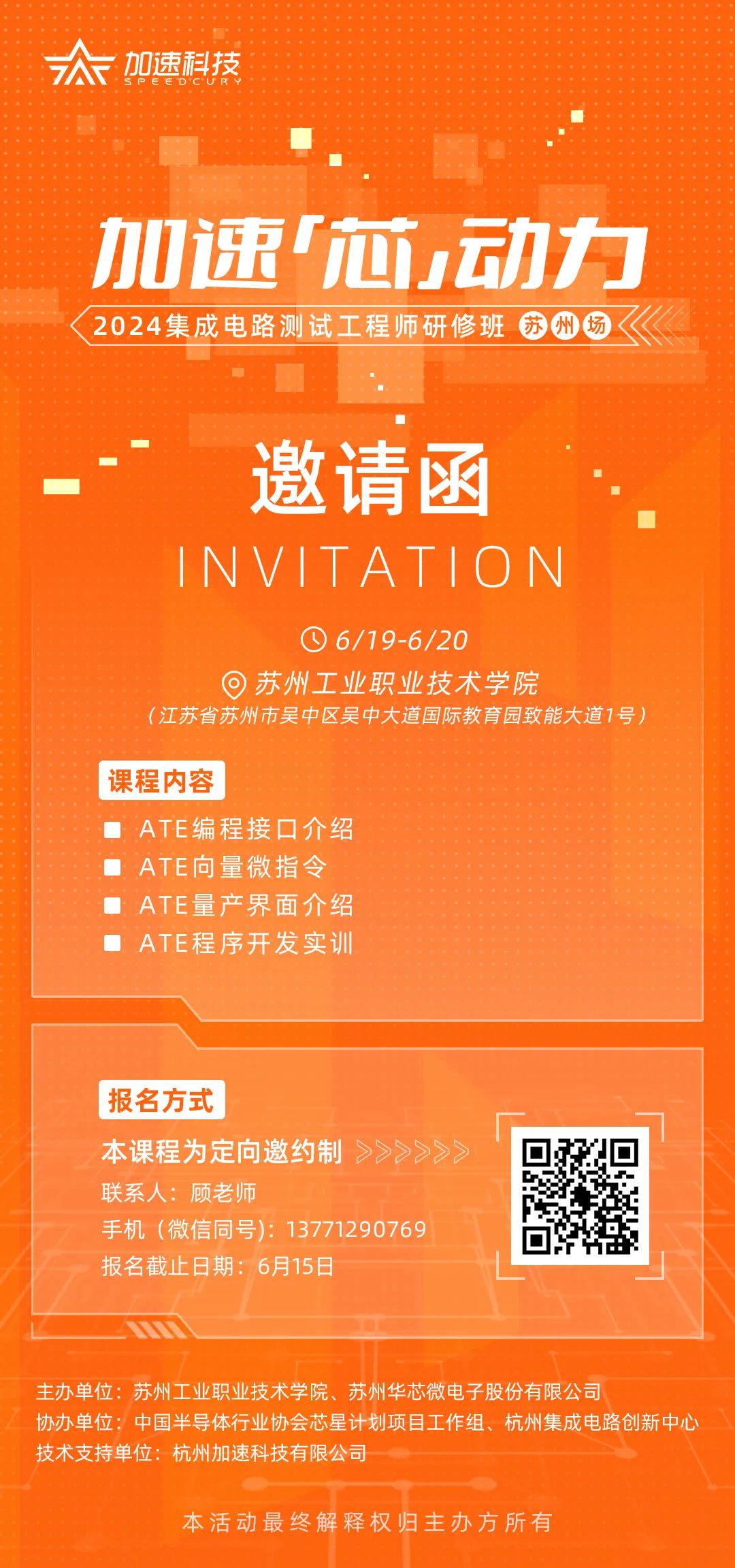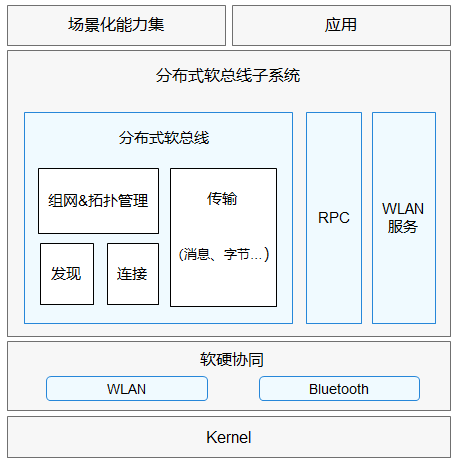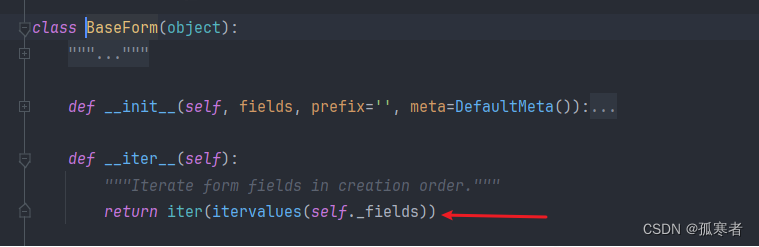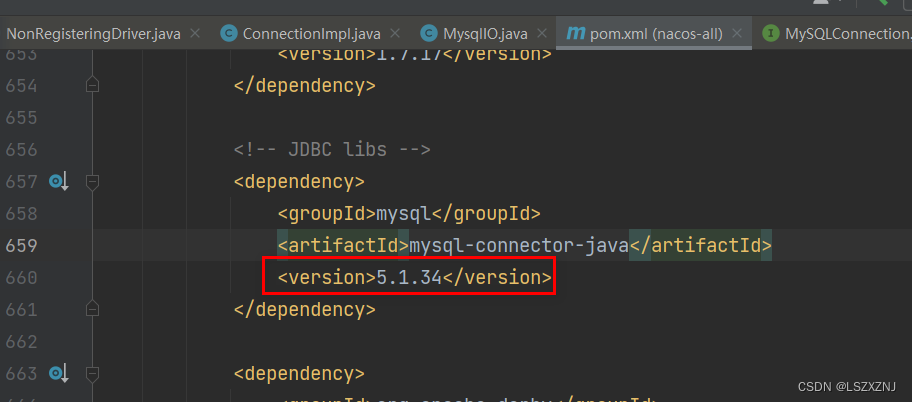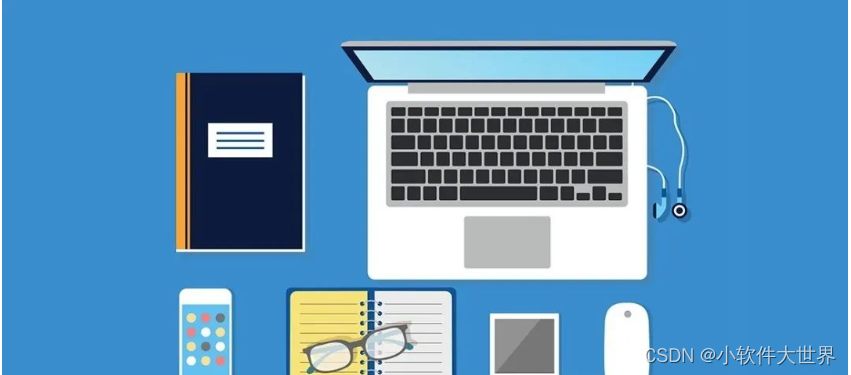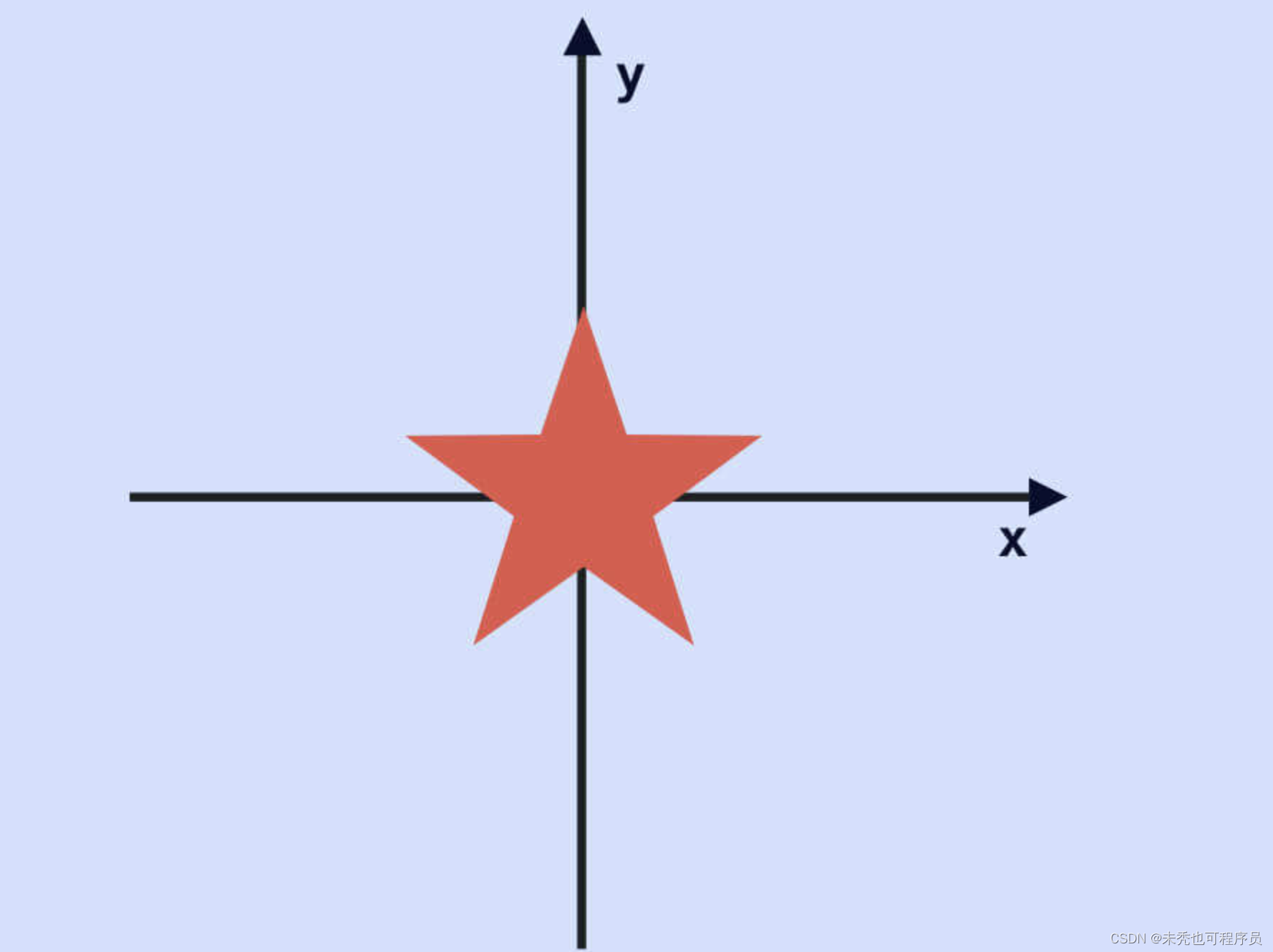QML学习及实战(更多内容)
创建项目
3.
剩下的就是一路
下一步即可
添加静态资源——图片
-

-

-
添加之后完成之后的路径

案列 || demo
可以参考的资料:
https://github.com/gongjianbo/MyTestCode/blob/master/README.md
1. 文本省略号
Text {width: 100text: "xxxxxxxxxxxxxxxxxxxxxxxxxxxxxxx"elide: Text.ElideRight
}
文字省略制作文本气泡全显示,是十分重要的
import QtQuick 2.12
import QtQuick.Window 2.12
import QtQuick.Controls 2.5
import QtQuick.Layouts 1.12Window {visible: truewidth: 640height: 480title: qsTr("Hello World")TextMetrics{id: textMetricselide: Text.ElideRightelideWidth: 600text: "Negativnsets to place a shadow outside the popup's boundaries:"}//文字显示缩略TextArea {id: referMessagecolor: "#000000"anchors.top: parent.topanchors.topMargin: 100anchors.left: parent.leftanchors.leftMargin: 100width: 300height: 90text: textMetrics.elidedText //文字缩略font.pixelSize: 14font.weight: Font.LightwrapMode: TextArea.WrapAnywherereadOnly: trueverticalAlignment: Text.AlignVCenterfocusReason: Qt.MouseFocusReasontextFormat: TextArea.AutoTextbackground: Rectangle {anchors.fill: parentcolor: "#ffff00"}}Component.onCompleted:{console.log("str=====", textMetrics.elidedText)}
}
2. Canvas画圆角
针对项目当中要有矩形中不同地方的圆角,这样就需要使用
Canvas来进行绘制一下就是针对圆角的绘制
import QtQuick
import QtQuick.Controls 2.15Window {visible: truewidth: 1000height: 900Canvas {id: canvasanchors.fill: parentonPaint: {var ctx = getContext("2d");// 渐变色的设置var gradient = ctx.createLinearGradient(x,y+height,x+width,y+height)gradient.addColorStop(0.0, "#191919")gradient.addColorStop(1.0, "#272829")var x = 50;var y = 50;var width = 200;var height = 100;var cornerSize = 20;// 左下// ctx.beginPath();// ctx.moveTo(x + cornerSize, y);// ctx.lineTo(x + width, y);// ctx.lineTo(x + width, y + height);// ctx.arcTo(x + width, y + height, x + width - cornerSize, y + height, cornerSize);// ctx.lineTo(x + cornerSize, y + height);// ctx.arcTo(x, y + height, x, y + height - cornerSize, cornerSize);// ctx.lineTo(x, y + cornerSize);// ctx.lineTo(x, y);// ctx.closePath();// 带圆角的矩形// ctx.beginPath();// ctx.moveTo(x + cornerSize, y);// ctx.arcTo(x + width, y, x + width, y + cornerSize, cornerSize);//右上// ctx.lineTo(x + width, y + height - cornerSize);// ctx.arcTo(x + width, y + height, x + width - cornerSize, y + height, cornerSize);//右下// ctx.lineTo(x + cornerSize, y + height);// ctx.arcTo(x, y + height, x, y + height - cornerSize, cornerSize);//左下// ctx.lineTo(x, y + cornerSize);// ctx.arcTo(x, y, x + cornerSize, y, cornerSize);// 左上// ctx.closePath();// 右上+左上// ctx.beginPath();// ctx.moveTo(x + cornerSize, y);// ctx.arcTo(x + width, y, x + width, y + cornerSize, cornerSize);//右上// ctx.lineTo(x + width, y + height);// ctx.lineTo(x + cornerSize, y + height);// ctx.lineTo(x, y + height);// ctx.arcTo(x, y, x + cornerSize, y, cornerSize);// 左上// ctx.closePath();// 右下ctx.beginPath();ctx.moveTo(x + cornerSize, y);ctx.lineTo(x + width, y);ctx.lineTo(x + width, y + height - cornerSize);ctx.arcTo(x + width, y + height, x + width - cornerSize, y + height, cornerSize);//右下ctx.lineTo(x + width, y + height);ctx.lineTo(x, y + height);ctx.lineTo(x, y);ctx.closePath();ctx.fillStyle = gradient;ctx.strokeStyle = 'transparent';// 边框ctx.fill();ctx.stroke();}}
}
3. 关闭按钮
import QtQuick
import QtQuick.Controls 2.15Window {width: 640height: 480visible: truetitle: qsTr("Hello World")Canvas {id: canvasanchors.fill: parentonPaint: {var ctx = getContext("2d");// 定义矩形位置和大小var rectX = 0;var rectY = 0;var rectWidth = 59;var rectHeight = 59;// 定义圆弧半径var arcRadius = 8;// 计算圆弧位置var arcX = rectX + rectWidth;//109var arcY = rectY// 50var arcStartX = arcX + arcRadius;//117var arcStartY = rectY;//50var arcEndX = arcStartX; //117var arcEndY = arcStartY + arcRadius;// 58rconsole.log(arcX,arcY,arcStartX,arcStartY,arcEndX,arcEndY)// 绘制矩形ctx.fillStyle = "#000000";// 绘制右上角圆弧ctx.beginPath();ctx.moveTo(rectX, rectY);// 50 50ctx.lineTo(arcX, arcY);// 109 50ctx.arcTo(arcStartX, arcStartY, arcEndX, arcEndY, arcRadius);ctx.lineTo(arcEndX, arcEndY);ctx.lineTo(arcEndX, rectY + rectHeight);ctx.lineTo(rectX, rectY + rectHeight);ctx.closePath();ctx.fill();// 计算 X 图标的位置var xIconSize = 20;var xIconX = rectX + 3 + (rectWidth - xIconSize) / 2;var xIconY = rectY + (rectHeight - xIconSize) / 2;// 绘制 X 关闭图标ctx.beginPath();ctx.moveTo(xIconX, xIconY);ctx.lineTo(xIconX + xIconSize, xIconY + xIconSize);ctx.moveTo(xIconX + xIconSize, xIconY);ctx.lineTo(xIconX, xIconY + xIconSize);ctx.strokeStyle = Qt.rgba(255, 255, 255, 0.7);ctx.lineWidth = 3;ctx.stroke();}}
}

4. QT 进度条放gif
#include <QApplication>
#include <QProgressBar>
#include <QPropertyAnimation>
#include <QPixmap>
#include <QMovie>
#include <QLabel>int main(int argc, char *argv[])
{QApplication a(argc, argv);QProgressBar progressBar;QLabel label(&progressBar);QMovie movie(":/tenor-1.gif"); // 从资源中加载 GIF 图片label.setMovie(&movie);movie.start();progressBar.show();return a.exec();
}
效果就是导航栏上放一个gif图片的动态效果,当然加载
gif的相关东西也是可以参考;
5. QT进度条加入css属性
#include <QApplication>
#include <QProgressBar>
#include <QTimer>int main(int argc, char *argv[])
{QApplication a(argc, argv);QProgressBar progressBar;progressBar.setRange(0, 100); // 设置进度条范围为 0 到 100QTimer timer;int progress = 0;// 每隔一段时间更新进度条的值,模拟加载过程QObject::connect(&timer, &QTimer::timeout, [&](){progress += 1;progressBar.setValue(progress);if (progress >= 100) {timer.stop();}});timer.start(100); // 每100毫秒更新一次进度条// 设置进度条的样式,使其具有流动的效果progressBar.setStyleSheet("QProgressBar { border: 2px solid grey; border-radius: 5px; text-align: center; }""QProgressBar::chunk { background-color: #37c9e1; width: 20px; margin: 1px; }");progressBar.show();return a.exec();
}

6. 鼠标右击
点击鼠标右键,弹出框,做选择
import QtQuick 2.12
import QtQuick.Window 2.12
import QtQuick.Controls 2.5
import QtQuick.Layouts 1.12Window {visible: truewidth: 640height: 480title: qsTr("Hello World")Rectangle {width: 200height: 200color: "lightblue"MouseArea {anchors.fill: parentacceptedButtons: Qt.RightButtononClicked: {menu.popup()}}Menu {id: menuMenuItem {text: "Option 1"onTriggered: {console.log("Option 1 selected")}}MenuItem {text: "Option 2"onTriggered: {console.log("Option 2 selected")}}}}
}

属性
implicitWidth
是指一个组件在没有显示设置宽度所具有的默认宽度。
Item {property alias icon: image.sourceproperty alias label: text.textimplicitWidth: text.implicitWidth + image.implicitWidthimplicitHeight: Math.max(text.implicitHeight, image.implicitHeight)Image { id: image }Text {id: textwrapMode: Text.Wrapanchors.left: image.right; anchors.right: parent.rightanchors.verticalCenter: parent.verticalCenter}}
vision
qml当中的vision表示当前组件的可见性,当为
false的时候只是表示当前组件不显示,但是当前组件在布局中还是存在的;(相当于vue中的v-show)
- 在 QML 中,要实现类似 Vue.js 中 v-if 的功能,即根据条件动态创建或销毁组件,可以使用 Loader 组件。Loader 组件可以根据条件动态加载指定的 QML 组件,并在不需要时卸载该组件,从而实现类似 v-if 的效果。
- 以下是一个简单的示例,演示如何在 QML 中使用 Loader 实现类似 v-if 的功能
import QtQuick 2.15
import QtQuick.Controls 2.15Item {width: 200height: 200property bool showComponent: falseLoader {id: componentLoadersourceComponent: showComponent ? componentA : null}Component {id: componentARectangle {width: 100height: 100color: "red"}}Button {text: "Toggle Component"onClicked: showComponent = !showComponent}
}
- 在上面的示例中,我们定义了一个 Loader 组件,根据 showComponent 属性的值来加载或卸载 componentA 组件。当 showComponent 为 true 时,componentA 被加载并显示;当 showComponent 为 false 时,componentA 被卸载。
- 通过点击按钮,可以动态切换 showComponent 属性的值,从而实现类似 v-if 的效果。
- 这种方法可以让你在 QML 中根据条件动态加载组件,实现类似于 Vue.js 中 v-if 的功能。
Overlay
- Overlay QML类型是用于在其子项之上显示另一组子项的布局类型。Overlay的子项会覆盖在其它子项之上,可以用于创建浮动窗口、弹出菜单等效果。
qml之ShaderEffectSource获取控件快照
ShaderEffectSource和grabToImage的大致区别:
grabToImage接口可以提取出图像,但是这个需要把显存中的数据复制到内存中,非常耗时,而ShaderEffectSource是完全GPU内实现,不存在拷贝到内存的开销。
-
ShaderEffectSource类型将sourceItem渲染为纹理并在场景中显示
-
hideSource:- 如果此属性为true,则sourceItem将被隐藏,尽管它仍将呈现到纹理中。 与通过将visible设置为false来隐藏sourceItem相反,将此属性设置为true不会阻止鼠标或键盘输入到达sourceItem。
-
live:- ShaderEffectSource默认情况下会随着设置的Item变化而变化,设置为false渲染完一次后,就不会发生变化
-
sourceItem:- 就是生成快照的数据源,如果live为true,则将其设置为null将释放纹理资源
-
import QtQuick 2.0
Window {width: 640height: 480visible: truetitle: qsTr("Hello World")Rectangle {id:id_rootwidth: 800height: 400color:"black"Rectangle {width: 400height: 200gradient: Gradient {GradientStop { position: 0; color: "white" }GradientStop { position: 1; color: "gray" }}Row {id:id_rowopacity: 1.0Item {id: foowidth: 100; height: 100Rectangle { x: 5; y: 5; width: 60; height: 60; color: "red" }Rectangle { x: 20; y: 20; width: 60; height: 60; color: "orange" }Rectangle { x: 35; y: 35; width: 60; height: 60; color: "yellow" }}}ShaderEffectSource {width: 100; height: 70anchors.horizontalCenter: id_row.horizontalCenteranchors.top: id_row.bottomsourceItem: fooopacity:0.3rotation: 0 // 快照的旋转角度format:ShaderEffectSource.Alpha //单通道(Alpha通道)//format: ShaderEffectSource.RGB //三通道//format: ShaderEffectSource.RGBA // 四通道//mipmap:true}}}}
Q_PROPERTY宏
要声明属性,需要继承QObject并使用Q_PROPERTY()宏。
Q_PROPERTY(type name(READ getFunction [WRITE setFunction] |MEMBER memberName [(READ getFunction | WRITE setFunction)])[RESET resetFunction][NOTIFY notifySignal][REVISION int][DESIGNABLE bool][SCRIPTABLE bool][STORED bool][USER bool][CONSTANT][FINAL])
在QML中访问C++,通过C++类暴露属性来使用,接上面实例如下:
-
新建Qt Quick工程:qt PROPERTY
-
新建C++类TestProperty,公有继承于QObject
-
为TestProperty类设置上述属性title
Q_PROPERTY(QString title READ title WRITE setTitle NOTIFY titleChanged); -
属性读写函数声明与实现
TestProperty.h
#ifndef TESTPROPERTY_H
#define TESTPROPERTY_H#include <QObject>class TestProperty : public QObject
{Q_OBJECT
public:explicit TestProperty(QObject *parent = nullptr);Q_PROPERTY(QString title READ title WRITE setTitle NOTIFY titleChanged);QString title();void setTitle(QString strTitle);signals:void titleChanged();public slots:private:QString m_title;};#endif // TESTPROPERTY_H
TestProperty.cpp
#include "TestProperty.h"TestProperty::TestProperty(QObject *parent) : QObject(parent)
{}QString TestProperty::title()
{return m_title;
}void TestProperty::setTitle(QString strTitle)
{m_title = strTitle;emit titleChanged();
}
main.cpp
#include <QGuiApplication>
#include <QQmlApplicationEngine>#include "TestProperty.h"int main(int argc, char *argv[])
{QGuiApplication app(argc, argv);// 注册这个类,到处到qml// template<typename T>// int qmlRegisterType(const char *uri, int versionMajor, int versionMinor, const char *qmlName);// template<typename T, int metaObjectRevision>// int qmlRegisterType(const char *uri, int versionMajor, int versionMinor, const char *qmlName);qmlRegisterType<TestProperty>("TestProperty", 1, 0, "TestProperty");QQmlApplicationEngine engine;const QUrl url(QStringLiteral("qrc:/12/Main.qml"));QObject::connect(&engine,&QQmlApplicationEngine::objectCreationFailed,&app,[]() { QCoreApplication::exit(-1); },Qt::QueuedConnection);engine.load(url);return app.exec();
}
main.qml
import QtQuick 2.9
import QtQuick.Window 2.2
// 1. 导入
import TestProperty 1.0Window {visible: truewidth: 640height: 480title: qsTr("Hello Qt")// 2. 使用TestProperty{id: testPropertytitle: qsTr("Hello World")}Component.onCompleted: {title = testProperty.title;}
}
invokeMethod()
Qt元对象系统是Qt最核心的一个基础特性,元对象系统负责信号和插槽对象间通信机制、运行时类型信息和Qt属性系统。为应用程序中使用的每个QObject子类创建一个QMetaObject实例,此实例存储QObject子类的所有元信息。通过元对象系统,你可以查询QObject的某个派生类的类名、有哪些信号、槽、属性、可调用方法等信息,然后可以使用QMetaObject::invokeMethod()调用QObject的某个注册到元对象系统中的方法。
QMetaObject::invokeMethod()
QMetaObject的invokeMethod()方法用来调用一个对象的信号、槽、可调用的方法。这是一个静态方法,其函数原型如下
bool QMetaObject::invokeMethod(QObject *obj, const char *member, Qt::ConnectionType type, QGenericReturnArgument ret,QGenericArgument val0 = QGenericArgument(nullptr), QGenericArgument val1 = QGenericArgument(), QGenericArgument val2 = QGenericArgument(), QGenericArgument val3 = QGenericArgument(), QGenericArgument val4 = QGenericArgument(),QGenericArgument val5 = QGenericArgument(),QGenericArgument val6 = QGenericArgument(), QGenericArgument val7 = QGenericArgument(),QGenericArgument val8 = QGenericArgument(),QGenericArgument val9 = QGenericArgument())
-
在最新的Qt5.13中,QMetaObject中的invokeMethod函数一共有五个,除上面这个以外其他都是重载函数
-
该函数就是调用obj对象中的member方法,如果调用成功则返回true,调用失败则返回false,失败的话要么就是没有这个方法要么就是参数传入不对。
-
参数介绍
-
第一个参数是被调用对象的指针;
-
第二个参数是方法的名字;
-
第三个参数是连接类型。可以指定连接类型,来决定是同步还是异步调用。
-
如果type是Qt :: DirectConnection,则会立即调用该成员。
-
如果type是Qt :: QueuedConnection,则会发送一个QEvent,并在应用程序进入主事件循环后立即调用该成员。
-
如果type是Qt :: BlockingQueuedConnection,则将以与Qt :: QueuedConnection相同的方式调用该方法,除了当前线程将阻塞直到事件被传递。使用此连接类型在同一线程中的对象之间进行通信将导致死锁。
-
如果type是Qt :: AutoConnection,则如果obj与调用者位于同一个线程中,则会同步调用该成员; 否则它将异步调用该成员。
-
第四个参数接收被调用函数的返回值;注意,如果调用是异步的,则无法计算返回值。
-
注意:传入的参数是有个数限制的,可以向成员函数传递最多十个参数(val0,val1,val2,val3,val4,val5,val6,val7,val8和val9)。
-
-
QGenericArgument和QGenericReturnArgument是内部帮助程序类。由于可以动态调用信号和槽,因此必须使用Q_ARG()和Q_RETURN_ARG()宏来封装参数。Q_ARG()接受该类型的类型名称和const引用; Q_RETURN_ARG()接受类型名称和非const引用。
注意:此功能是线程安全的。
QString retVal;
QMetaObject::invokeMethod(obj, "compute", Qt::DirectConnection,Q_RETURN_ARG(QString, retVal),Q_ARG(QString, "sqrt"),Q_ARG(int, 42),Q_ARG(double, 9.7));
- 假设要异步调用QThread上的quit()槽:
QMetaObject::invokeMethod(thread, "quit", Qt::QueuedConnection);
注意,要调用的类型必须是信号、槽,以及Qt元对象系统能识别的类型, 如果不是信号和槽,可以使用qRegisterMetaType()来注册数据类型。此外,使用Q_INVOKABLE来声明函数,也可以正确调用。
Q_INVOKABLE及Qt中反射的使用
- invokeableMethod()可以调用用Q_INVOKABLE修饰过的函数。加了Q_INVOKABLE的宏注册到元对象系统里面,并且能够被元对象系统使用,普通的没有注册过的函数是不能被使用的。
案列
ReflectTest.h
#ifndef REFLECTTEST_H
#define REFLECTTEST_H#include <QObject>class ReflectTest : public QObject
{Q_OBJECT
public:ReflectTest(QObject *parent = nullptr);Q_INVOKABLE void setPrint(const QString &print);Q_INVOKABLE QString getPrint();Q_INVOKABLE QString testFunction(QString para);private:QString m_print;};#endif // REFLECTTEST_H
ReflectTest.cpp
#include "ReflectTest.h"ReflectTest::ReflectTest(QObject *parent) : QObject(parent)
{}void ReflectTest::setPrint(const QString &print)
{m_print = print;
}QString ReflectTest::getPrint()
{return m_print;
}QString ReflectTest::testFunction(QString para)
{return "return:" + para;
}
main.cpp
#include <QCoreApplication>
#include <QDebug>
#include <QMetaObject>
#include <QMetaMethod>
#include "ReflectTest.h"int main(int argc, char *argv[])
{QCoreApplication a(argc, argv);ReflectTest test1;test1.setPrint("one");qDebug() << test1.getPrint();qDebug() << "----------华丽的分割线----------";int count = test1.metaObject()->methodCount();for(int i = 0; i < count; i++){qDebug() << test1.metaObject()->method(i).name();}qDebug() << "----------华丽的分割线----------";qDebug() << test1.getPrint();qDebug() << QMetaObject::invokeMethod(&test1, "setPrint", Qt::DirectConnection, Q_ARG(QString, "one+one"));QString retVal;QMetaObject::invokeMethod(&test1, "getPrint", Qt::DirectConnection, Q_RETURN_ARG(QString, retVal));qDebug() << retVal;QMetaObject::invokeMethod(&test1, "testFunction", Qt::DirectConnection, Q_RETURN_ARG(QString, retVal), Q_ARG(QString, "one+one+one"));qDebug() << retVal;return a.exec();
}
C++加载qml界面参考资料
/// 启动画面的视图
m_view = new QQuickView;
m_view->rootContext()->setContextProperty("$screenController", this);
/// 无边框
m_view->setFlags(Qt::FramelessWindowHint);
/// 背景透明
m_view->setColor(QColor(Qt::transparent));
/// 置顶启动画面
m_view->setFlags(Qt::SplashScreen | Qt::WindowStaysOnTopHint);
VLOG(Info) << "background Picture to show:" << picPath.toStdString();
const QUrl splashScreenUrl(QStringLiteral("qrc:/views/SplashScreen.qml"));
QUrl backImageSource("qrc:/imgs/SplashScreen_Background_FreeScan.png");
m_view->setInitialProperties({{"backImageSource", backImageSource}});
m_view->setSource(splashScreenUrl);
/// 设置到屏幕中心
const auto& width = m_view->width();
const auto& height = m_view->height();
const auto& screenSize = QGuiApplication::primaryScreen()->size();
m_view->setPosition((screenSize.width() - width) / 2, (screenSize.height() - height) / 2);
m_view->show();
ListModel绑定数据[单选按钮]
ListModel {id: deviceModelListElement {index:0;name:"FreeScan UE"; active:1; deviceType:11}ListElement {index:1;name:"FreeScan UE Pro"; active:0; deviceType:12}ListElement {index:2;name:"FreeScan Combo"; active:0; deviceType:15}ListElement {index:3;name:"FreeScan UE Pro2"; active:0; deviceType:16}
}
Column{id: showNoDogBoxDevicespacing: 12 * rwheight: 2 * rw * (deviceModel.count - 1) + deviceTxt.contentHeight * deviceModel.countanchors.horizontalCenter: parent.horizontalCenteranchors.top: contentColumn.bottomanchors.topMargin: 20 * rwRepeater {model:deviceModeldelegate: Row{spacing: 2 * rwImage {id: showNoDogBoxRadiosource: model.active ? "qrc:/imgs/radioTrue.svg" : "qrc:/imgs/radioFalse.svg"MouseArea {anchors.fill: parentcursorShape: Qt.PointingHandCursoronClicked: {for(var i = 0; i < deviceModel.count;i++){if(i !== model.index){deviceModel.setProperty(i,"active",0)}}deviceModel.setProperty(model.index,"active",1)if(model.active === 1){type = model.deviceType}}}}Text {id: deviceTxttext: qsTr(model.name)font.pixelSize: 20 * rffont.family: familyfont.bold: truecolor: "#DBDBDB"wrapMode: Text.Wrapanchors.top: parent.topanchors.topMargin: 1 * rwMouseArea {anchors.fill: parentcursorShape: Qt.PointingHandCursoronClicked: {for(var i = 0; i < deviceModel.count;i++){if(i !== model.index){deviceModel.setProperty(i,"active",0)}}deviceModel.setProperty(model.index,"active",1)if(model.active === 1){type = model.deviceType}}}}}}
}
布局
Row 行布局
当你把一个Item交给Row来管理,那就不要在使用
Item的x、y、anchors等属性
在一个Row内的
Item,可以使用Poistioner附加属性来获知自己在Row中的详细位置信息。Positioner有index、isFirstItem、isLastItem
Row {spacing: 2Rectangle { color: "red"; width: 50; height: 50 }Rectangle { color: "green"; width: 20; height: 50 }Rectangle { color: "blue"; width: 50; height: 20 }
}
Colomun 用法和Row基本一样
Grid
Grid 在一个网格上安置它的子Item,他会创建一个一个拥有很多单元格的网格——从左到右,从上到下把它的子Item一个个塞到单元格里。
Item 默认会被放到一个单元格左上角,即(0,0)位置
Grid {columns: 3spacing: 2Rectangle { color: "red"; width: 50; height: 50 }Rectangle { color: "green"; width: 20; height: 50 }Rectangle { color: "blue"; width: 50; height: 20 }Rectangle { color: "cyan"; width: 50; height: 50 }Rectangle { color: "magenta"; width: 10; height: 10 }}

Flow
Flow其实和Grid类似,不同之处是它没有显示的行、列数,
它会计算子item的尺寸,然后与自身尺寸比较,按需折行
Flow的flow属性,默认取值Flow.LeftToRight,从左到右安排Item,知道Flow本身的宽度不能容纳新的子Item时折行;
Flow {anchors.fill: parentanchors.margins: 4spacing: 10Text { text: "Text"; font.pixelSize: 40 }Text { text: "items"; font.pixelSize: 40 }Text { text: "flowing"; font.pixelSize: 40 }Text { text: "inside"; font.pixelSize: 40 }Text { text: "a"; font.pixelSize: 40 }Text { text: "Flow"; font.pixelSize: 40 }Text { text: "item"; font.pixelSize: 40 }}
X,Y 定位
在qml中的X,Y定位相对于web中的absolute定位
- 这种定位的位置,是
相对于它的父级元素而言的,x,y,而不是相对于 全局的window来定位的,重要!重要!重要!
内阴影
此处借鉴内阴影实现的方法,通过添加矩形,让边框显色,并且逐渐渐变;随后将这些边框叠加起来;得到阴影的效果;
通信
通过单例的方式进行全局注册
MyObject.h
public:static MyObject * getInstance();// 单例模式
MyObject.cpp
MyObject *MyObject::getInstance()
{static MyObject * obj = new MyObject();return obj;
}
main.cpp
// 我们一定要通过创建对象来定义一个我们自定义得object
qmlRegisterType<MyObject>("MyObj",1,0,"MyObject");
// 这种注册方式,使用的时候,我们需要在qml中进行如下写法,才可使用MyObject {id:myobj}// 创建一个全局的单例——这种写法不需要在qml在此写 MyObject {id:myobj }
qmlRegisterSingletonInstance("MyObj",1,0,"MyObject",MyObject::getInstance());
qml->c++
首先我们得MyObjecty以及注册过了,注册方式有两种,如下
// 第一种 QQmlApplicationEngine engine; // QQmlContext *context = new QQmlContext(engine.rootContext());// 注册的上下文对象 它是作用于全局的 // context->setContextProperty("MyObject", MyObject::getInstance());// 第二种qmlRegisterType<MyObject>("MyObj",1,0,"MyObject");
MyObject.h
Q_INVOKABLE void func();
MyObject.cpp
void MyObject::func()
{// 打印函数的名字qDebug() << __FUNCTION__;
}
main.qml
import QtQuick 2.15
import QtQuick.Window 2.15
import QtQuick.Controls 2.0
import MyObj 1.0
Window {width: 640height: 480visible: truetitle: qsTr("Hello World")Button{onClicked: {myobj.func()}}MyObject {id:myobj}
}
信号和槽
MyObject.h- 声明槽函数
public slots:void cppSolt(int i,QString s);
MyObject.cpp- 定义槽函数
void MyObject::cppSolt(int i, QString s)
{qDebug() << __FUNCTION__ << " " << i << " " << s;
}
main.qml
import QtQuick 2.15
import QtQuick.Window 2.15
import QtQuick.Controls 2.0
import MyObj 1.0
Window {id: rootwidth: 640height: 480visible: truetitle: qsTr("Hello World")signal qmlSig(int i ,string s);Button{onClicked: {// 发送一个信号qmlSig(10,"zhangsan")}}MyObject {id:myobj}// 第一种方法——连接信号和槽Connections{target: root // 发送信号得// 要触发得信号function onQmlSig(i,s){// 要触发得槽函数myobj.cppSolt(i,s);}}//第二种方法——连接信号和槽// Component.onCompleted: {// qmlSig.connect(myobj.cppSolt)//}
}
在C++端完成信号和槽得绑定
main.cpp
#include <QGuiApplication>
#include <QQmlApplicationEngine>
#include <QQmlContext>
#include "myobject.h"int main(int argc, char *argv[])
{
#if QT_VERSION < QT_VERSION_CHECK(6, 0, 0)QCoreApplication::setAttribute(Qt::AA_EnableHighDpiScaling);
#endifQGuiApplication app(argc, argv);QQmlApplicationEngine engine;
// QQmlContext *context = new QQmlContext(engine.rootContext());// 注册的上下文对象 它是作用于全局的
// context->setContextProperty("MyObject", MyObject::getInstance());qmlRegisterType<MyObject>("MyObj",1,0,"MyObject");const QUrl url(QStringLiteral("qrc:/main.qml"));QObject::connect(&engine, &QQmlApplicationEngine::objectCreated,&app, [url](QObject *obj, const QUrl &objUrl) {if (!obj && url == objUrl)QCoreApplication::exit(-1);}, Qt::QueuedConnection);engine.load(url);// 在C++端完成信号和槽得绑定 ——一定要在load之后auto list = engine.rootObjects(); // 获取主对象auto window = list.first();
// auto objName = list.first()->objectName();// window
// auto objChild = list.first()->findChild<QObject *>("mybut");QObject::connect(window,SIGNAL(qmlSig(int,QString)),MyObject::getInstance(),SLOT(cppSolt(int,QString)));return app.exec();
}
main.qml
import QtQuick 2.15
import QtQuick.Window 2.15
import QtQuick.Controls 2.0
import MyObj 1.0
Window {id: rootwidth: 640height: 480visible: truetitle: qsTr("Hello World")objectName: "window"signal qmlSig(int i ,string s);Button{onClicked: {objectName: "mybut"// 发送一个信号qmlSig(10,"zhangsan")}}MyObject {id:myobj}
}
C++->qml
MyObject.h
void cppSig(int i,QString s);
MyObject.cpp
null
main.qml
import QtQuick 2.15
import QtQuick.Window 2.15
import QtQuick.Controls 2.0
import MyObj 1.0
Window {id: rootwidth: 640height: 480visible: truetitle: qsTr("Hello World")// 定义一个槽函数function qmlSlot(i,s){console.log("qml",i,s);}Button{onClicked: {myobj.cppSig(99,"lisi");}}MyObject {id:myobj}Connections{target: myobj // 发送信号得// 要触发得信号function onCppSig(i,s){// 要触发得槽函数qmlSlot(i,s);}}
}
另一种方法(此处注册方式,采用的是全局注册单例)
MyObject.h
Q_INVOKABLE void func();
MyObject.cpp
void MyObject::func()
{emit cppSig(109,"wangwu");qDebug() << __FUNCTION__ ;
}
main.qml
import QtQuick 2.15
import QtQuick.Window 2.15
import QtQuick.Controls 2.0
import MyObj 1.0
Window {id: rootwidth: 640height: 480visible: truetitle: qsTr("Hello World")// 定义一个槽函数function qmlSlot(i,s){console.log("qml",i,s);}Button{onClicked: {MyObject.func();}}Connections{target: MyObject // 发送信号得// 要触发得信号function onCppSig(i,s){// 要触发得槽函数qmlSlot(i,s);}}
}
最后一种方法
connect
参数类型 对应
CPP端 收拾QVariant
MyObject.h
public:Q_INVOKABLE void func();
signals:void cppSig(QVariant i,QVariant s);// 信号
MyObject.cpp
void MyObject::func()
{emit cppSig(109,"wangwu");qDebug() << __FUNCTION__ ;
}
main.cpp
engine.load(url);auto list = engine.rootObjects(); // 获取主对象
auto window = list.first();
QObject::connect(MyObject::getInstance(),SIGNAL(cppSig(QVariant,QVariant)),window,SLOT(qmlSlot(QVariant,QVariant)));
main.qml
import QtQuick 2.15
import QtQuick.Window 2.15
import QtQuick.Controls 2.0
import MyObj 1.0
Window {id: rootwidth: 640height: 480visible: truetitle: qsTr("Hello World")objectName: "window"// 定义一个槽函数function qmlSlot(i,s){ // 参数类型 对应CPP端 收拾QVariantconsole.log("qml",i,s);}Button{onClicked: {MyObject.func();}}
}
C++直接调用qml端函数
main.cpp
auto list = engine.rootObjects(); // 获取主对象
auto window = list.first();// 调用的对象 调用的函数 返回值放到那 传递的参数
QVariant res;
QVariant arg1 = 123;
QVariant arg2 = "lisi";
QMetaObject::invokeMethod(window,"qmlFunc",Q_RETURN_ARG(QVariant,res),Q_ARG(QVariant,arg1),Q_ARG(QVariant,arg2));
main.qml
import QtQuick 2.15
import QtQuick.Window 2.15
import QtQuick.Controls 2.0
import MyObj 1.0
Window {id: rootwidth: 640height: 480visible: truetitle: qsTr("Hello World")function qmlFunc(i,s){return "success";}Button{onClicked: {MyObject.func();}}
}